You can now integrate an Azure DevOps account with your Profit.co and can fully access your Profit.co app through the DevOps account. DevOps and Profit.co will automatically sync for automated key result progress updates. This integration eliminates the need to switch between the platforms and keeps the team moving forward.
Profit.co enables you to integrate, install and connect your Azure Devops to create key results by eliminating the need to switch between two platforms.
- Installing the profit.co application in Azure DevOps account
- Configuring Profit.co in DevOps after installation
- Automate and Monitor your OKR Progress from Azure DevOps
Installing the profit.co application in Azure DevOps account:
Step 1
Sign in to Microsoft Azure DevOps.
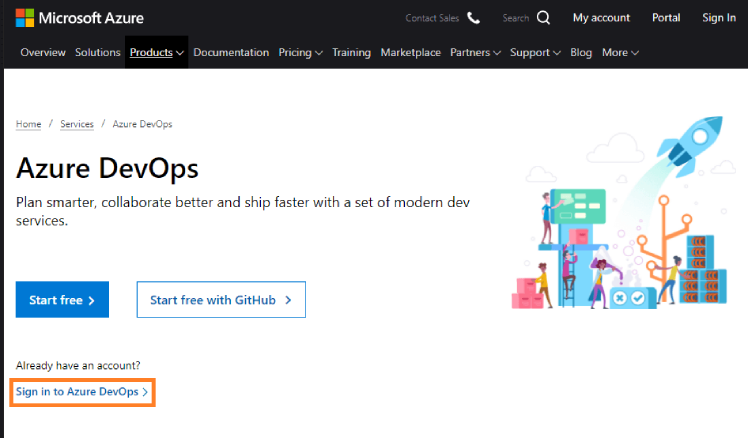
Step 2
Login with your valid Azure account credentials.
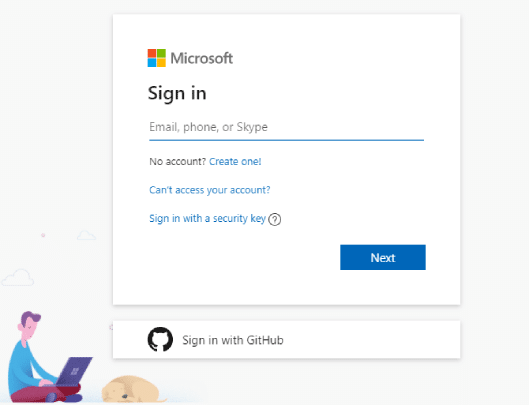
Step 3
Once you login to the DevOps page, in the top right corner click on the bag icon and browser marketplace.
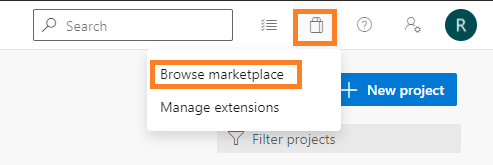
Step 4
Now search for Profit.co application.

Step 5
Click on the name and install the application by admin. Once you install the Profit.co application, it will be seen in the left menu.
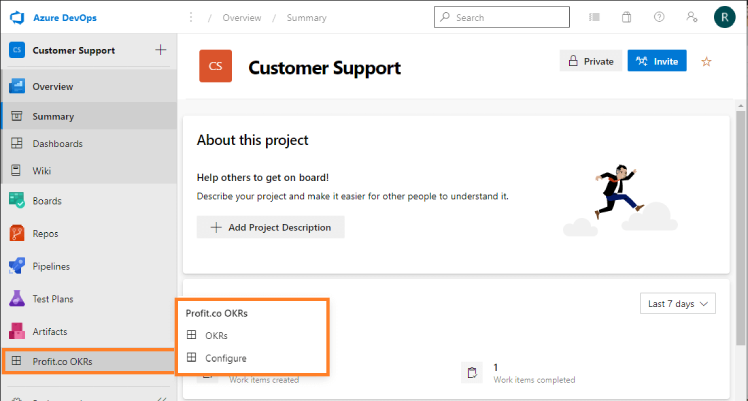
Configuring Profit.co in DevOps after installation:
Step 1
Now select a project, you can see the installed Profit.co app in the left menu.
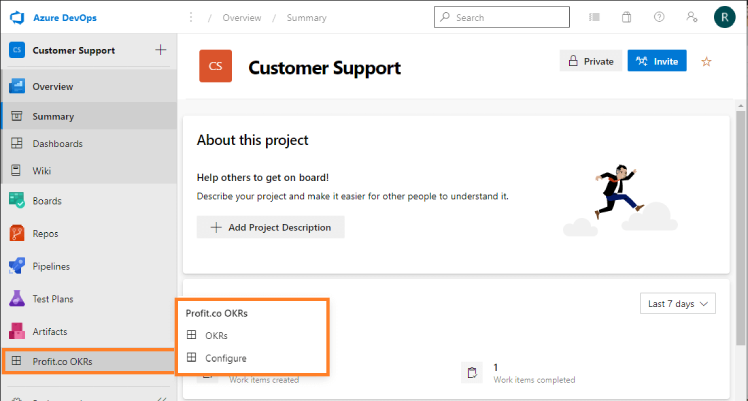
Step 2
Now configure your account by generating a new API token by clicking Get my api token with Analytics read scope.
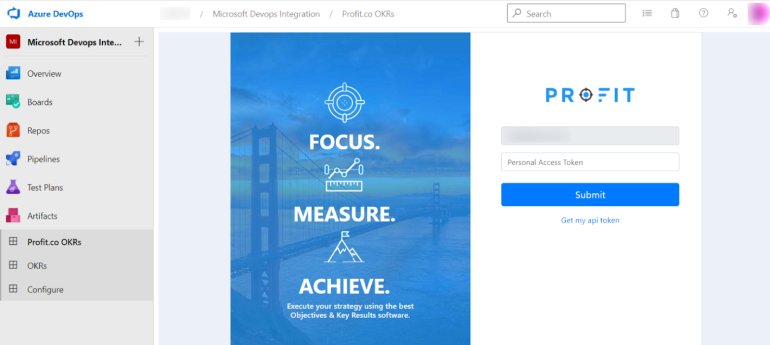
Step 3
Select the option New Token.
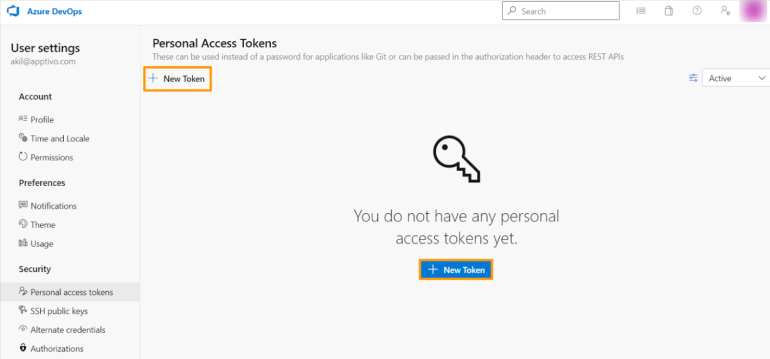
Enter the following details and finally, Create it.
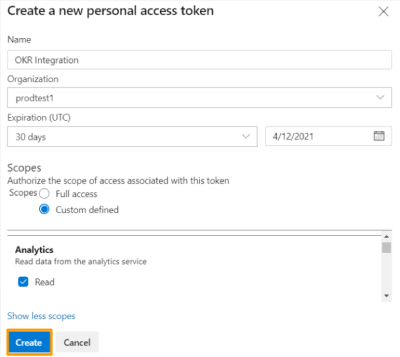
Copy the API token to the clipboard and close it.

Step 4
After configuration click OKRs to login to your Profit.co account with your credentials.
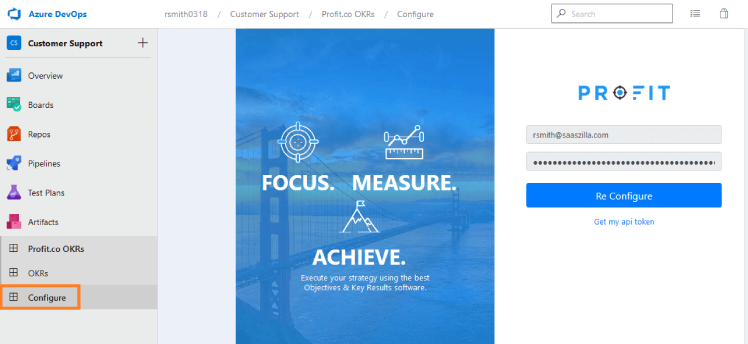

Step 5
Once you Configure you will be directed to your Profit.co account.

Automate and Monitor your OKR Progress from Azure DevOps:
Profit.co will automatically update and monitor your OKR progress in real-time from Azure Devops, now the effort points are directly linked to a key result. Monitor your OKR progress and address the areas that need your attention to improve project delivery performance.
Step 1
Once Profit.co OKR software app from Azure DevOps is installed and configured, you will be able to see Profit.co OKRs on your Azure DevOps page.
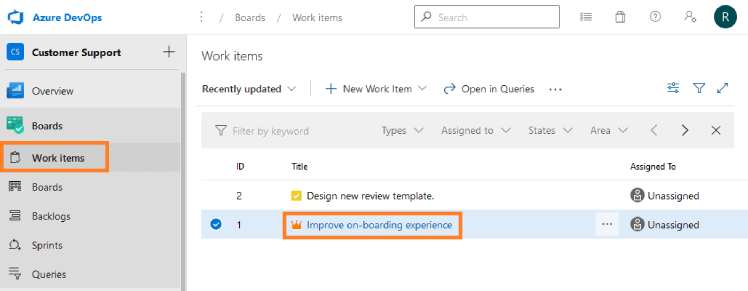
Step 2
Now click on the work item epic which you wish to link with your key result in Profit.co.
Click on Profit.co OKRs to see your individual OKRs in Profit.co.
Click on the drop-down to view your Corporate, Department, and Team level OKRs.

Step 3
Now, Click on the + icon against any OKR to create your Azure DevOps epic “Improve on-boarding experience” as a key result under that OKR.

Step 4
Now add the details of
- Count of work items
- Sum of effort
- Work items
Once you link them all, the key results will be highlighted.

Step 5
Now, your epic is created as a key result under the objective “Improve Customer Satisfaction”.

Step 6
Click on “Go to linked OKRs” to see the progress of the linked key result.
Whenever you complete a point under the Azure DevOps epic/issue, your key result in Profit.co will automatically be updated based on points assigned to it.

Step 7
Your actions of adding and removing stories will also be synched in the key result.
You can see, the key result “Improve onboarding experience” is created under the objective “Improve Customer Satisfaction” with a KPI “Count of Work Items”.

Step 8
After the update to unlink the key result in the Azure account, click the Unlink button.

Step 9
Now select the KPI Work Items.

After selecting it chose the option Add link to add child work items.
Note: Here the Work item will be considered as a parent.
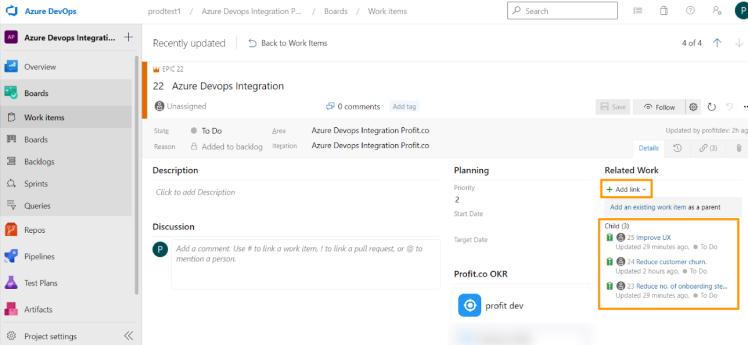
Select any one of the Child and set the state as Done. Finally, Save and close it. In KPI Work Items status is directly reflected in the linked KR.

After updating the value you can see the KR status will be fully completed.

Step 10
Now select the KPI Sum Of Effort.
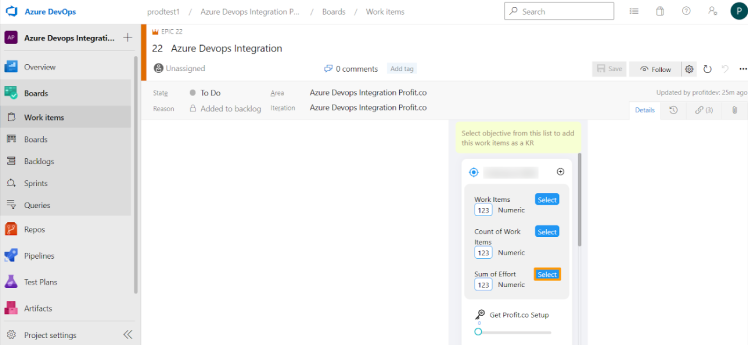
After selecting it select the option Child which is also known as a work item. To add a new child work item click the button Add link.
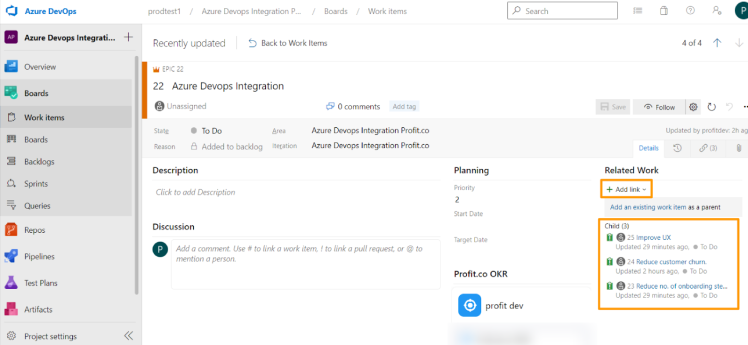
Select any one of the Child and set the value of Effort as 10, set the state as Done. Finally Save & Close.

After updating the value you can see the KR check-in value has been updated to 10.
In the below KR start value = 0 and End value = 30
Sum of Effort = Effort of child work item1 + Effort of child work item2 + Effort of child work item3
Sum of Effort = 10 +10 + 10, End Value = Sum of Effort.
One child item is marked as done hence check-in value = 10
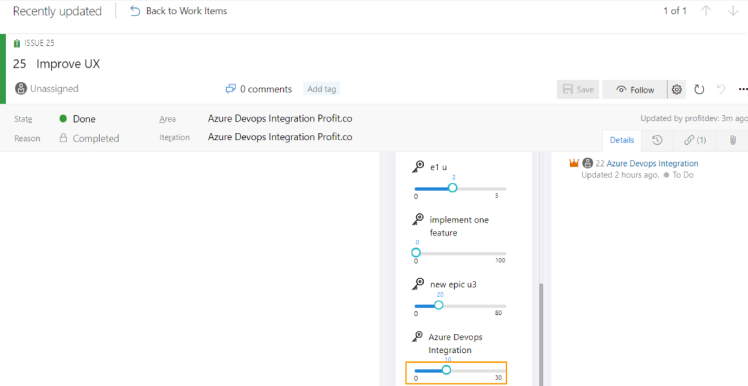
Execute your strategy with the industry’s most preferred and intuitive software
30 Days Free Trial