How can I assign tasks to others?
Category: Tasks
Assigning a task to your team member or any other employee is pretty much straightforward. This answer post walks you through the steps of assigning tasks to others.
Step 1:
From the left navigation panel select, Tasks → My Tasks.
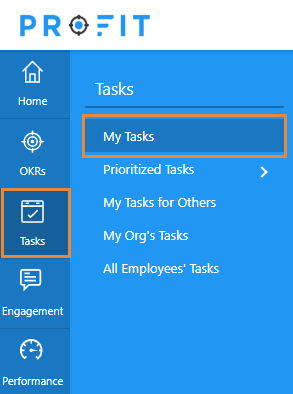
You’ll be redirected to My Tasks view.
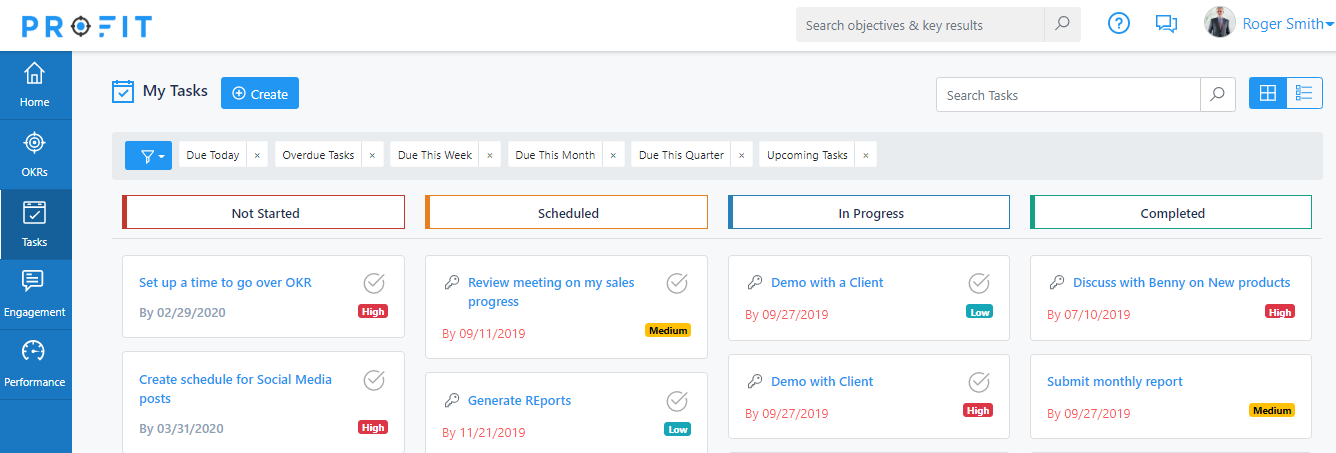
Step 2:
Let’s say our manager Roger Smith wants to assign a task to Create schedule for social media posts to his subordinate Alice Mills.
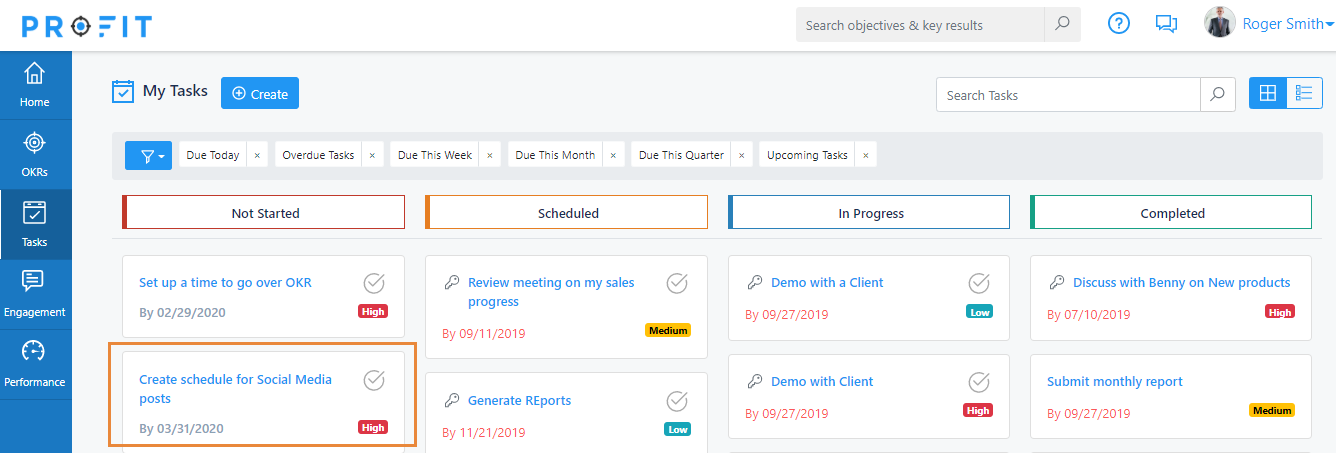
Step 3:
He will click the task and in the Upcoming Tasks Form, he can simply type in the name of his subordinate Alice Mills. You can see that as he types in Profit automatically shows the search result below.
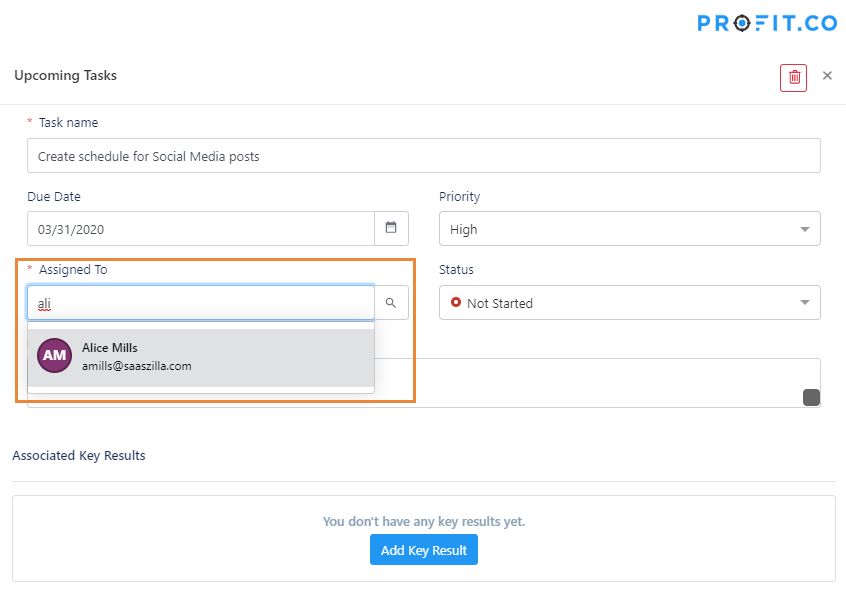
Otherwise, Roger can also browse through the employees and assign it to an employee just in case if he is not sure about the employee name.
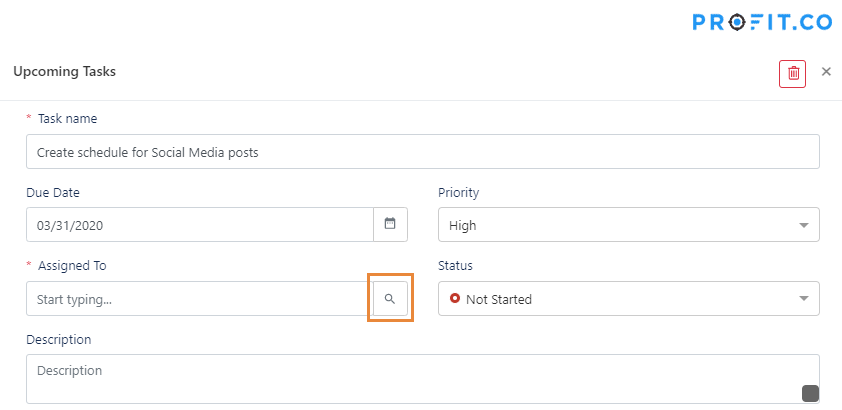
Click on the search icon in the Assigned To field and you can do a employee search from the list as shown.
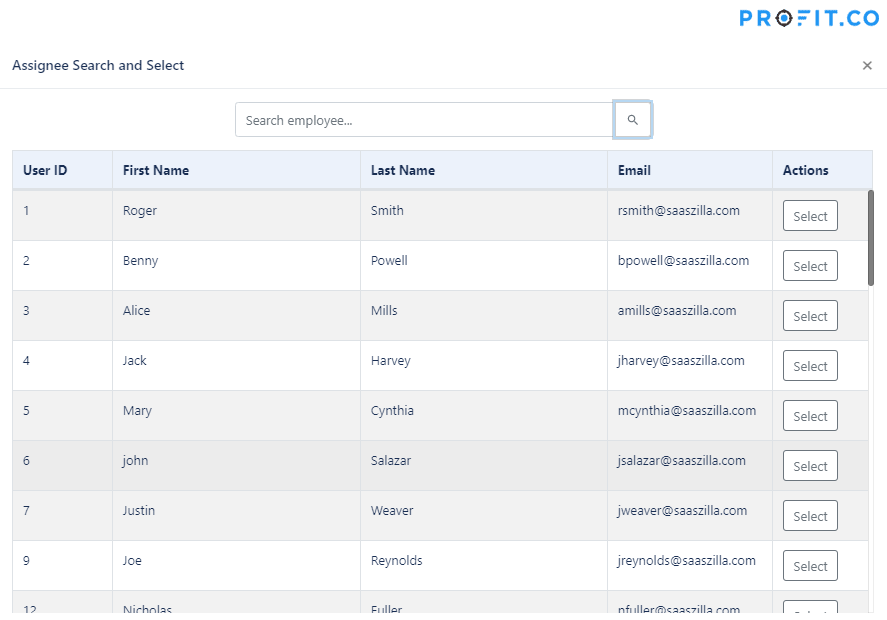
He can search for the employee using their first name or last name. Employees can also be searched using their email address.
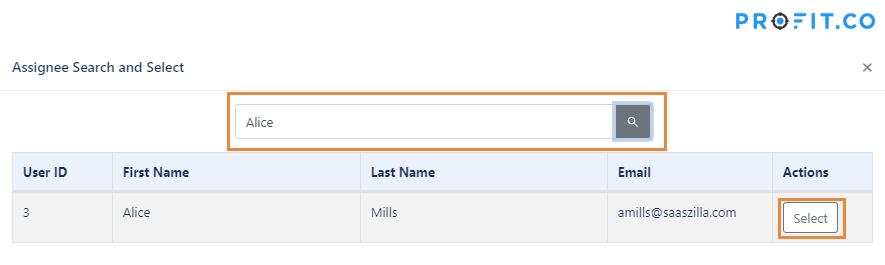
Click Select to select this employee. Now you can see the Assigned To field is changed to Alice Mills.
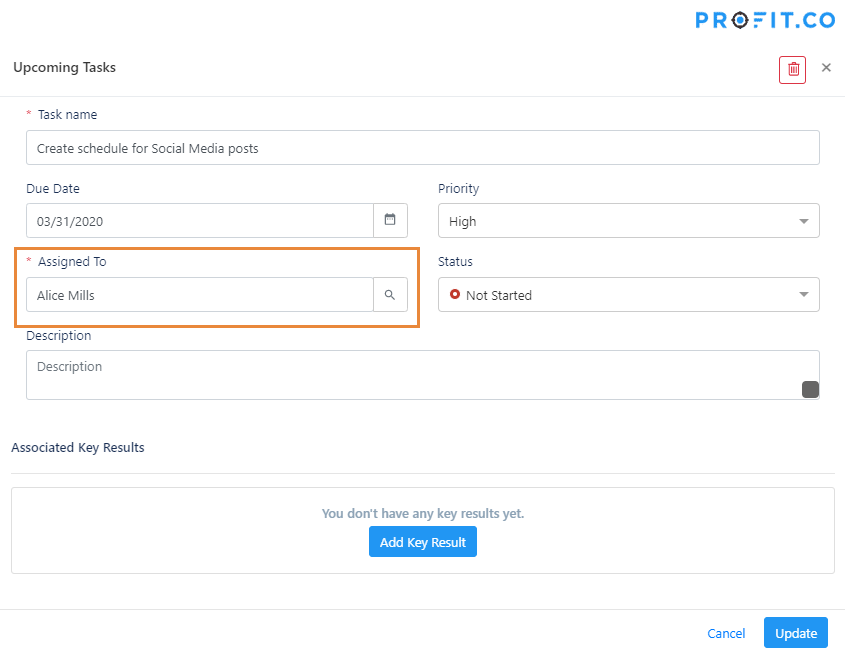
Finally, click Update and this task will be assigned to their name and will be removed from Roger Smith’s My Tasks view to the assignee’s My Task view.
Now you can see the task Create schedule for Social Media posts is in the My Tasks view of Alice Mills.
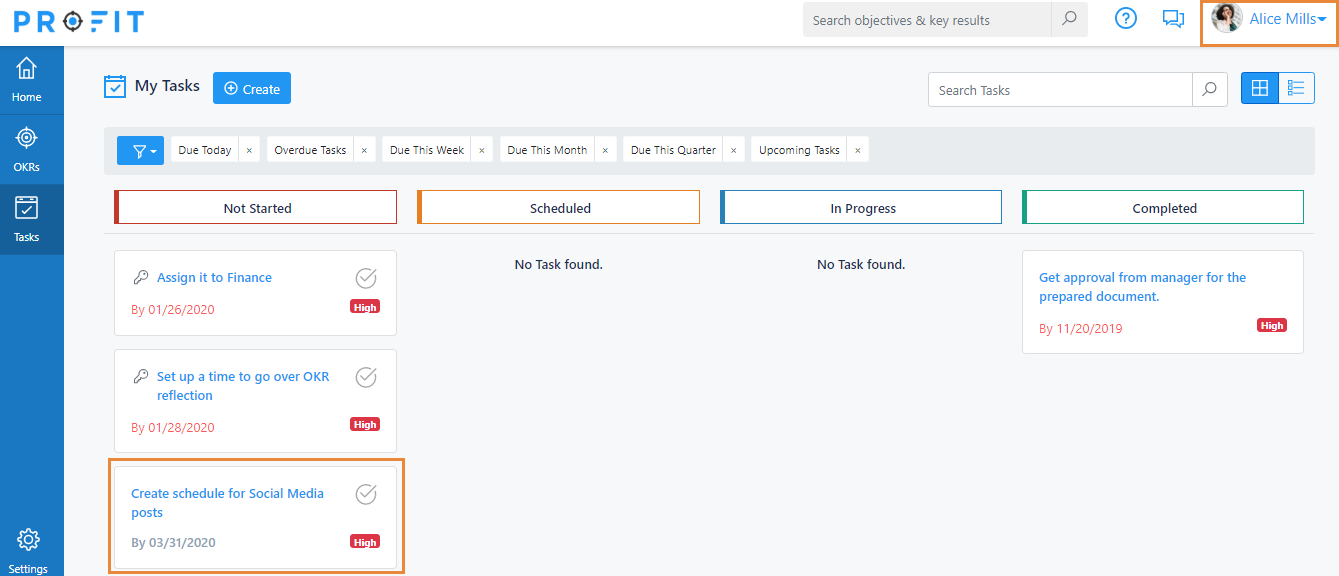
Related Questions
-
How can I view the status of the task assigned to others?
When you have assigned numerous tasks to your team members and you want to see it, My Tasks for Others display all the ...Read more
-
How to create Task in OKR?
Objectives and Key Results (OKRs) is the fabled goal-setting tool used by the likes of IBM, Google, LinkedIn, Twitter, ...Read more
-
what ! @ $ % & ( ) - } {
check and check ...Read more
-
profit test
test profit ...Read more
Execute your strategy with the industry’s most preferred and intuitive software
30 Days Free Trial