How do I initiate a Review?
Category: Performance
To Initiate a Review, a user must be added as an Initiator within the Organization. To initiate a review,
Step 1:
Go to Performance >> HR Administration >> Active Reviews in the left navigation panel.
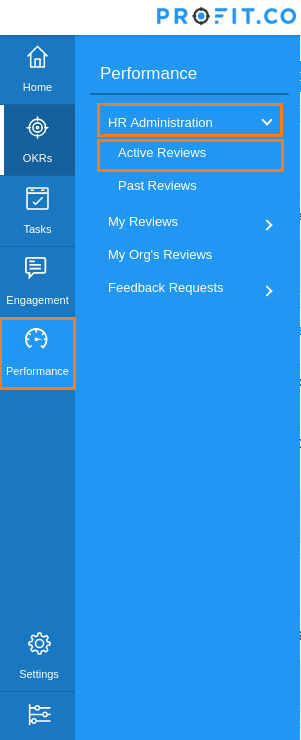
Step 2:
The list of previous Reviews initiated (if any) by the user are listed here and can be accessed by clicking on them. To Initiate a new review, click on the Initiate Review button.

Step 3:
Create a review menu opens up on the right. Users can type the text in the headline, description boxes respectively and select the time period for the review.
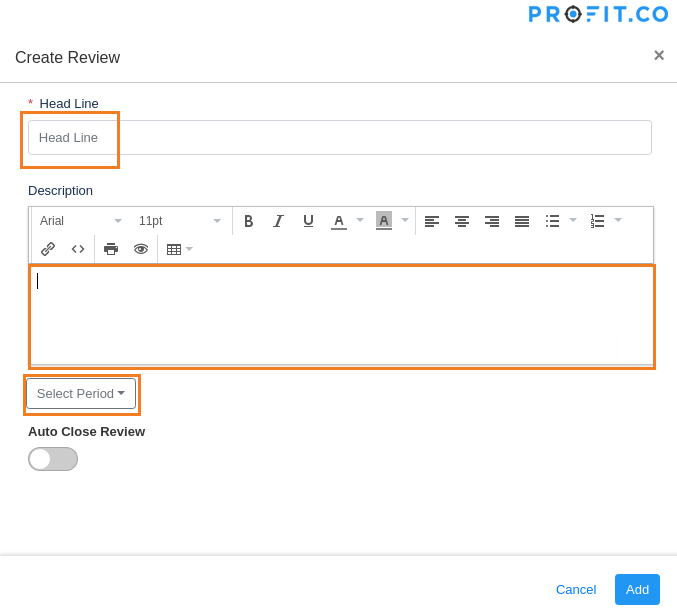
To select a time period, click on the Select Period Button in the menu and select the year and quarter for which you wish to initiate a periodic review.
Step 4:
Once you are done adding text to headline and description Boxes and Selecting the Time period, click on the Add Button to finish creating a Periodic Performance Review.
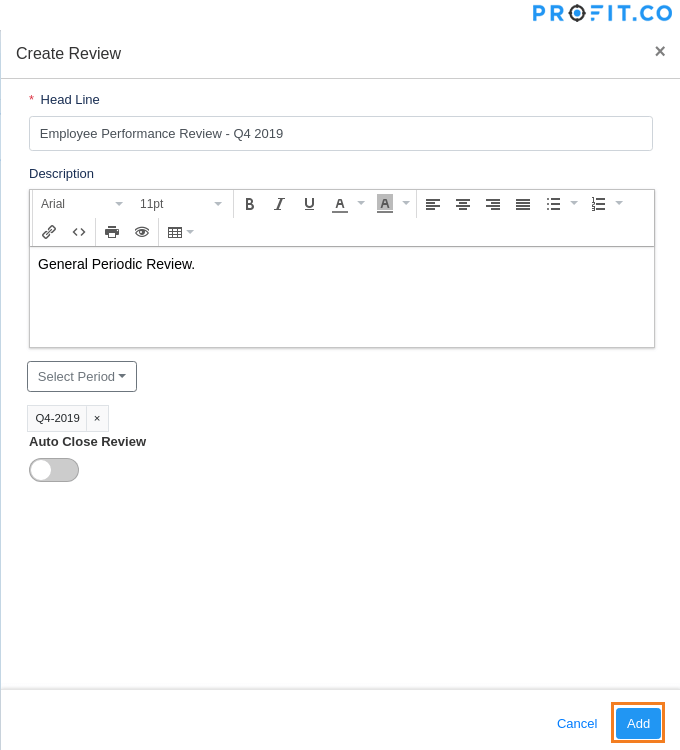
The initiated review is now listed in the initiate reviews view.
Related Questions
-
Who can initiate performance assessments?
Typically HR Administrators will be able to initiate reviews. Initiators can monitor the whole process using the ...Read more
-
How To Improve KPI Performance?
Improving Performance With KPIs How to use KPIs and performance measures to improve organisational or business ...Read more
-
Test only for sync file
Tets test test test for anyswer sync ...Read more
-
How & what are the measures Of KPI/OKR?
Comparing OKRs vs KPIs is a hot topic you’ll hear in performance management meetings, but it’s an apples and ...Read more
Execute your strategy with the industry’s most preferred and intuitive software
30 Days Free Trial