How do I fill up a self-assessment review form?
Category: Performance
Performance tab must be enabled in Settings, in order to access Active Reviews. To fill up a self-assessment review form,
Step 1:
Go to Performance >> My Reviews >> Active in the left navigation panel.
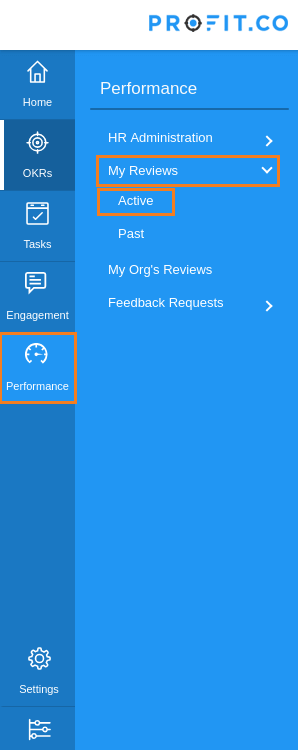
Step 2:
Currently active periodic performance review form will be displayed along with various criteria.
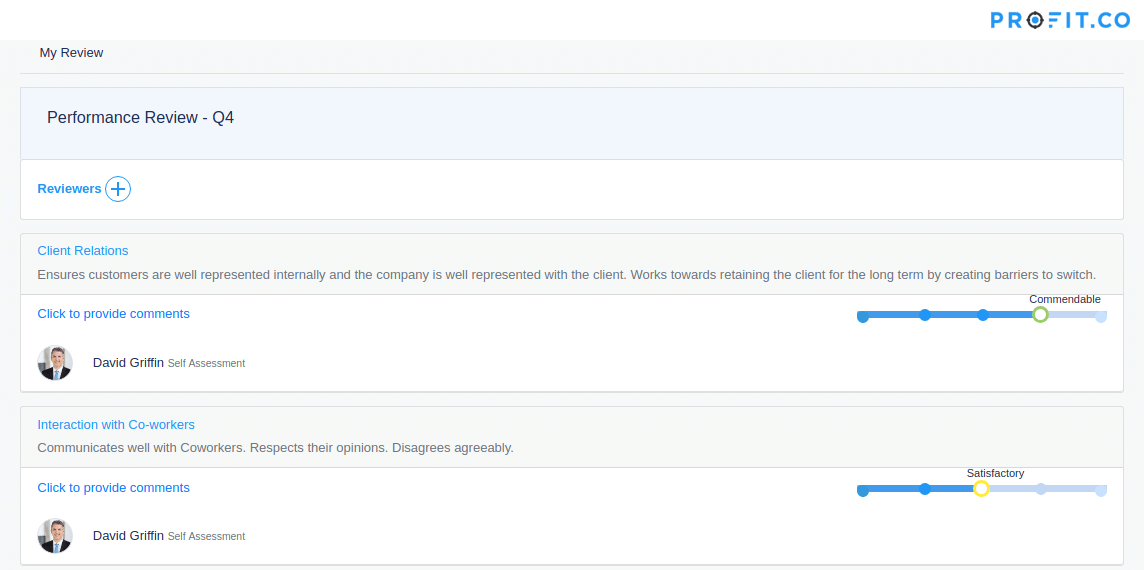
Step 3:
Access the Click to Provide Comments Buttons to open up the comment box under each criterion.
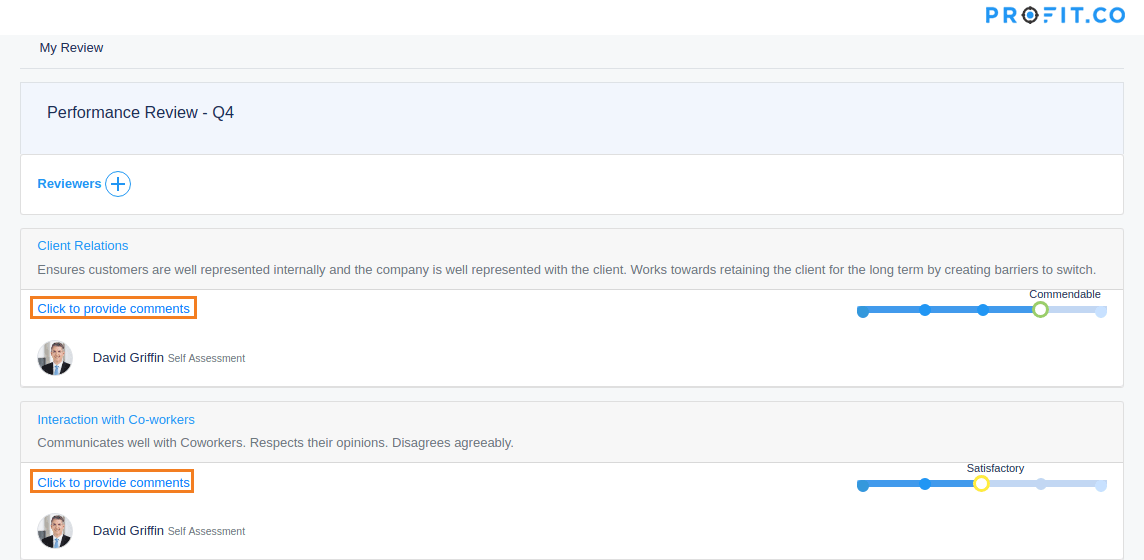
Add text to the comment box under each criterion.
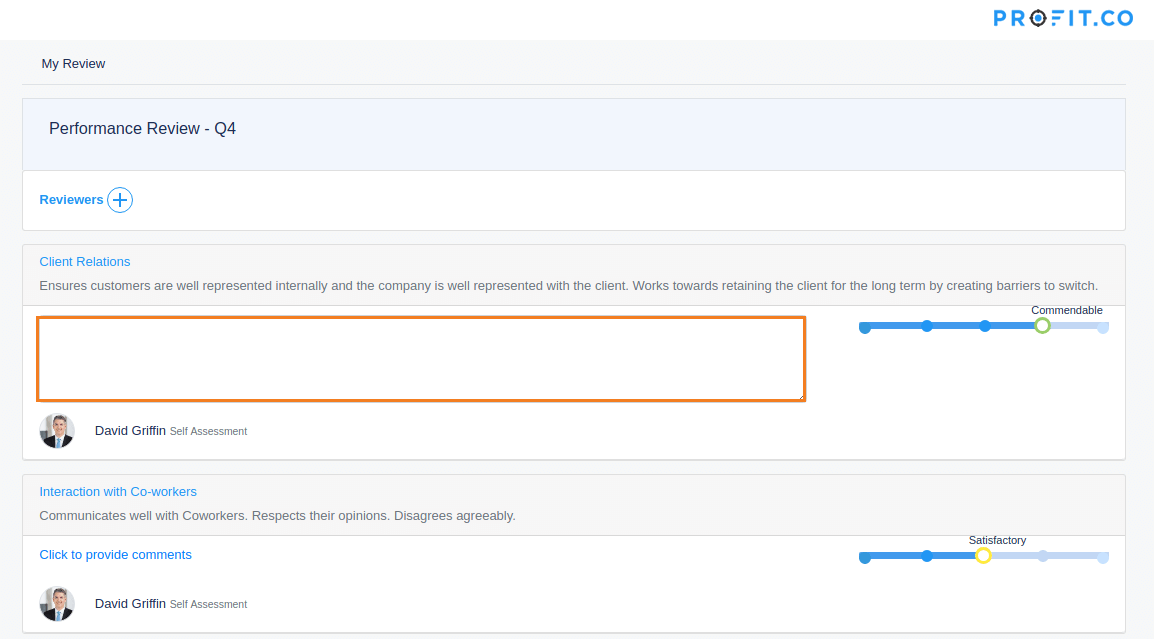
Step 5:
Provide a rating for each criterion. A horizontal rating bar is displayed adjacent to the comment box. Click on the nodes of the rating bar to grant a rating for the respective criteria.
Unsatisfactory, needs improvement, satisfactory, commendable and outstanding are the various ratings available.
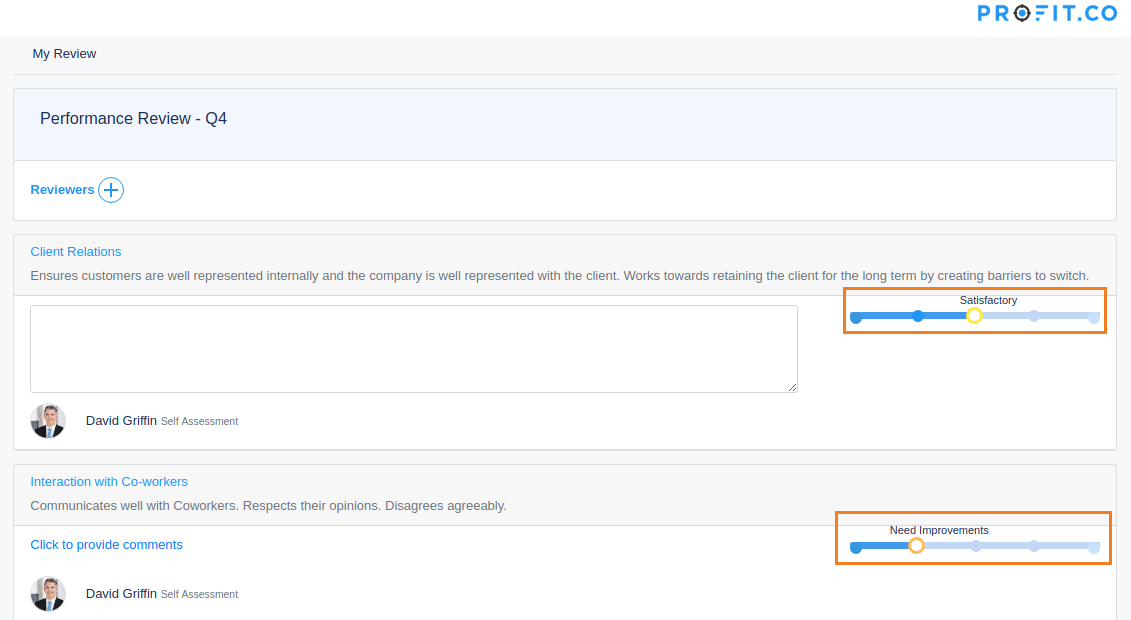
Step 6:
Once the user has provided comments and ratings for all the criteria, Click on the submit button to submit the Periodic performance review Self-assessment form to your Manager.
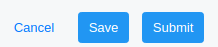
Note: Users can save inputs by clicking on the save button if they don’t wish to submit the self-assessment form at the moment. If they wish to not submit the self-assessment form at all, they can click on cancel.
Related Questions
-
How do I initiate a Review?
To Initiate a Review, a user must be added as an Initiator within the Organization. To initiate a review, Step 1: Go ...Read more
-
How To Improve KPI Performance?
Improving Performance With KPIs How to use KPIs and performance measures to improve organisational or business ...Read more
-
Test only for sync file
Tets test test test for anyswer sync ...Read more
-
How & what are the measures Of KPI/OKR?
Comparing OKRs vs KPIs is a hot topic you’ll hear in performance management meetings, but it’s an apples and ...Read more
Execute your strategy with the industry’s most preferred and intuitive software
30 Days Free Trial