How to set up a new milestone sequence?
Category: OKRs
You need to have superuser access to create a new milestone sequence. Let’s see how to set up a new Milestone sequence .
Also see how to add baseline sequence
Log in as the superuser and from the left navigation panel select, Settings → OKRs →Milestone Sequence
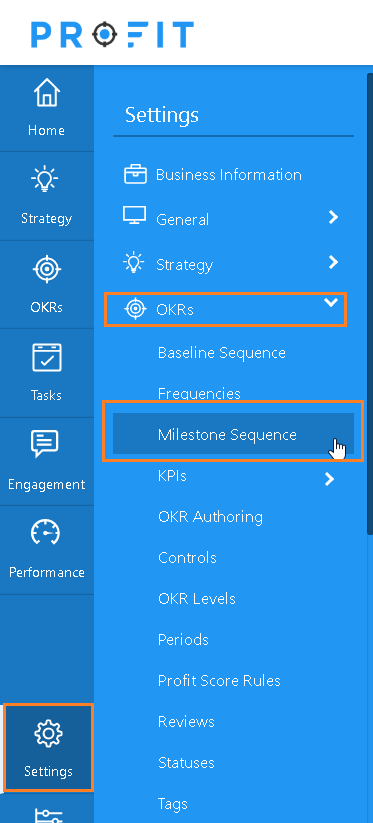
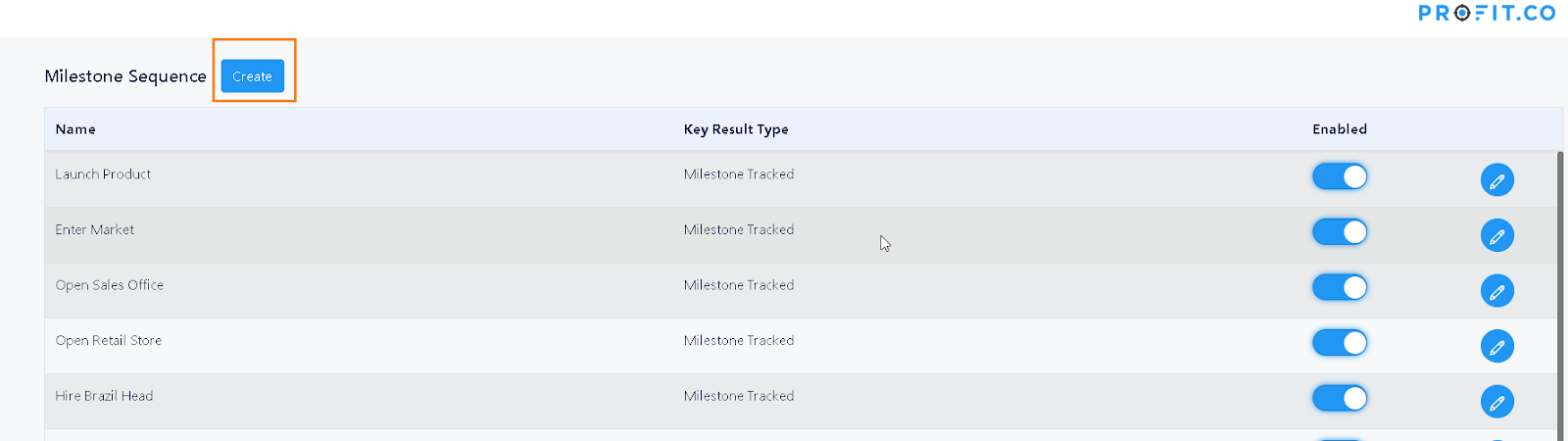
Click on the Create button. Enter the name of the sequence. Users will have this new sequence to choose from the list of milestone sequences while creating their key result.
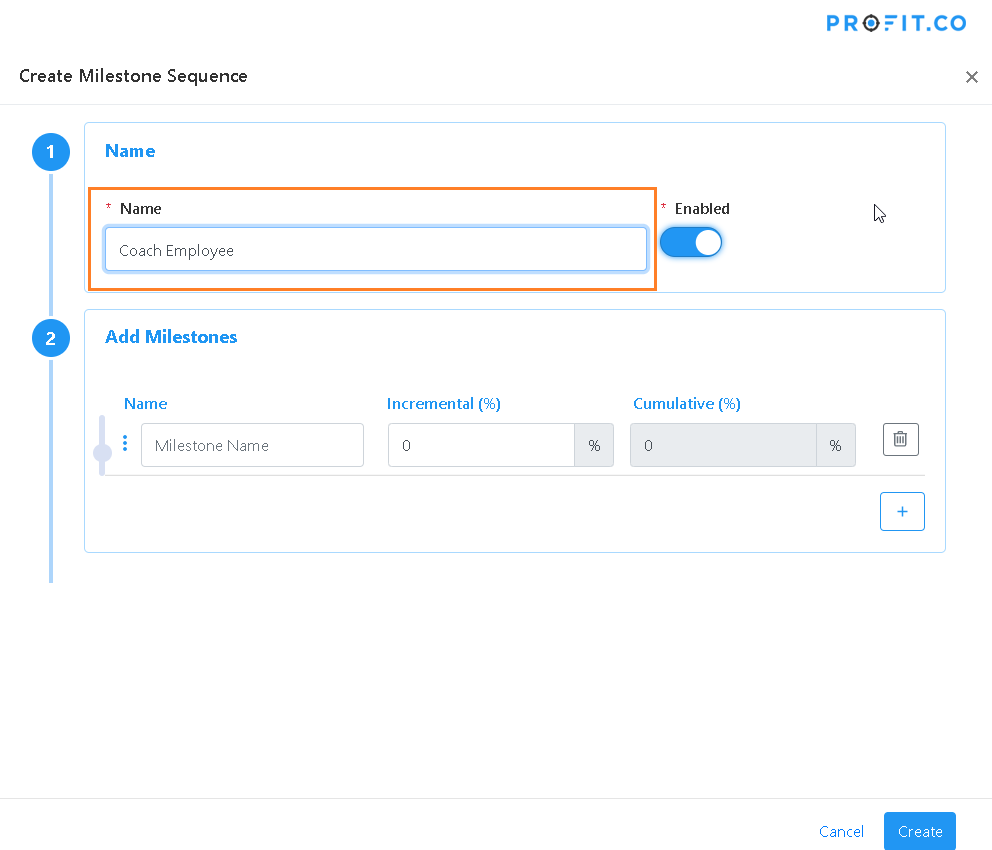
In the Add Milestones section enter the following details,
- Milestone Name: Enter the name for the step. Example Kicked off, Define Coaching Process, etc.
- Incremental %: This means the amount of progress made by completion of the step, expressed in terms of percentage. For example, if you enter 20% for a step, it means that when that step has been executed successfully, it would mean that 20% of the milestone measuring activity is done successfully.
- Cumulative %: This is a read-only field that is automatically updated by successively adding the incremental % values.
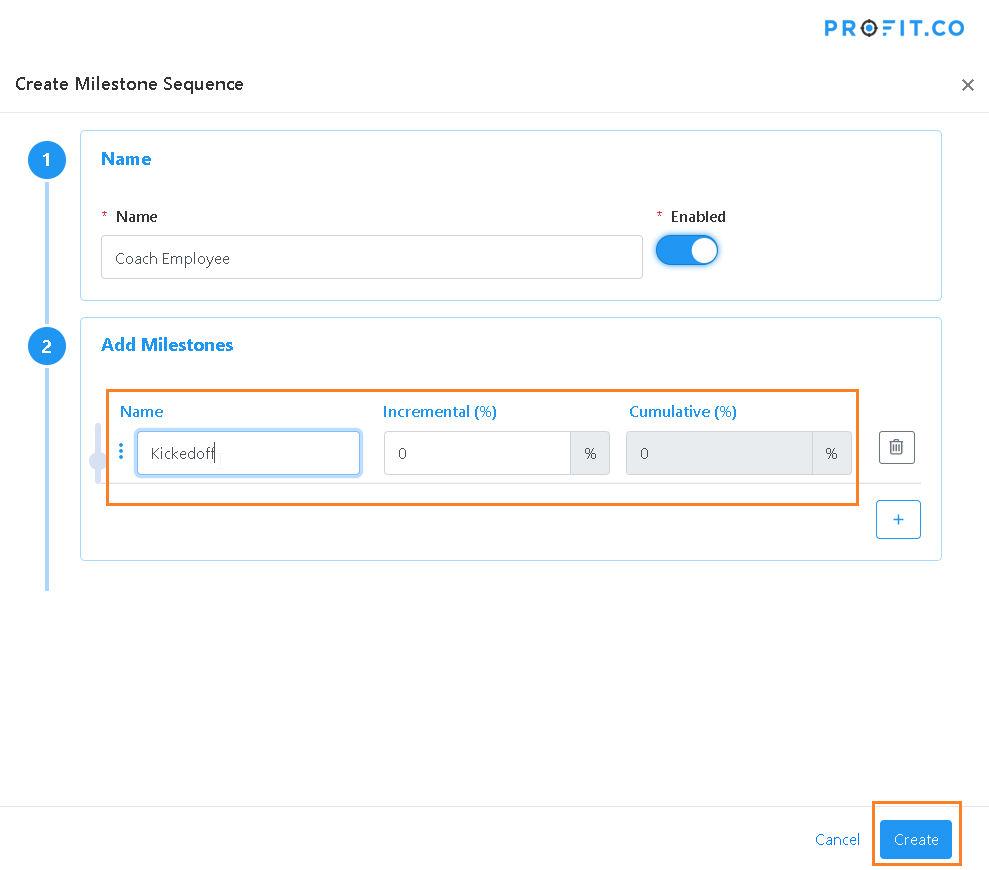
Click Create. The new sequence gets added to the list.
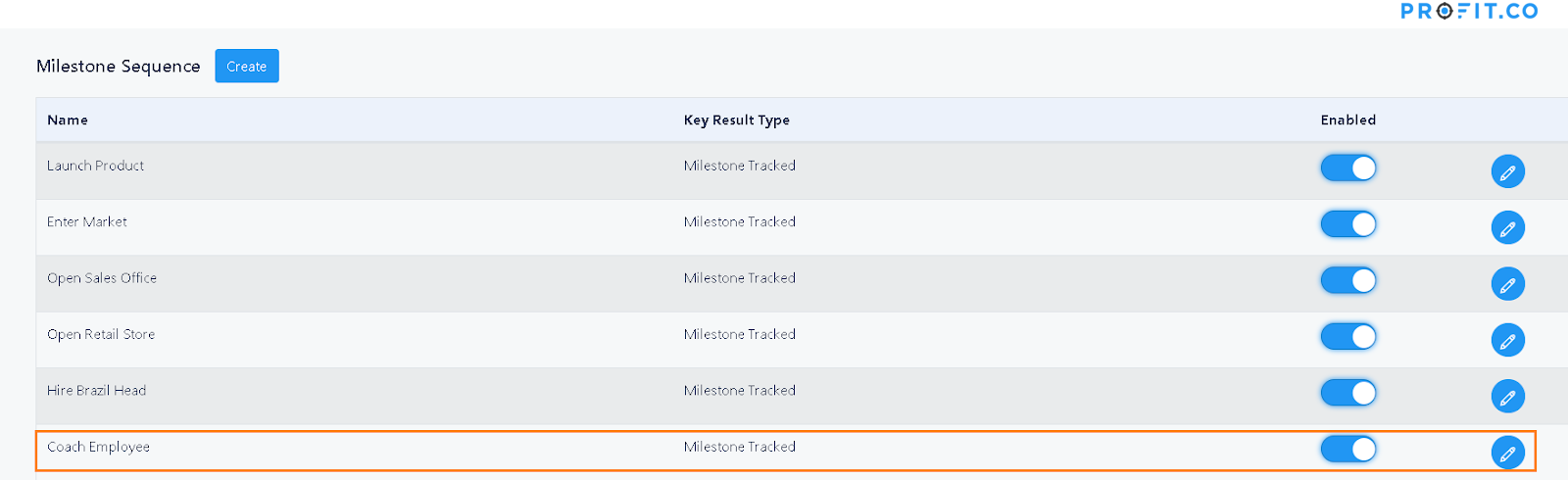
While creating a new key result with the milestone type, this sequence will be available for the users to select.
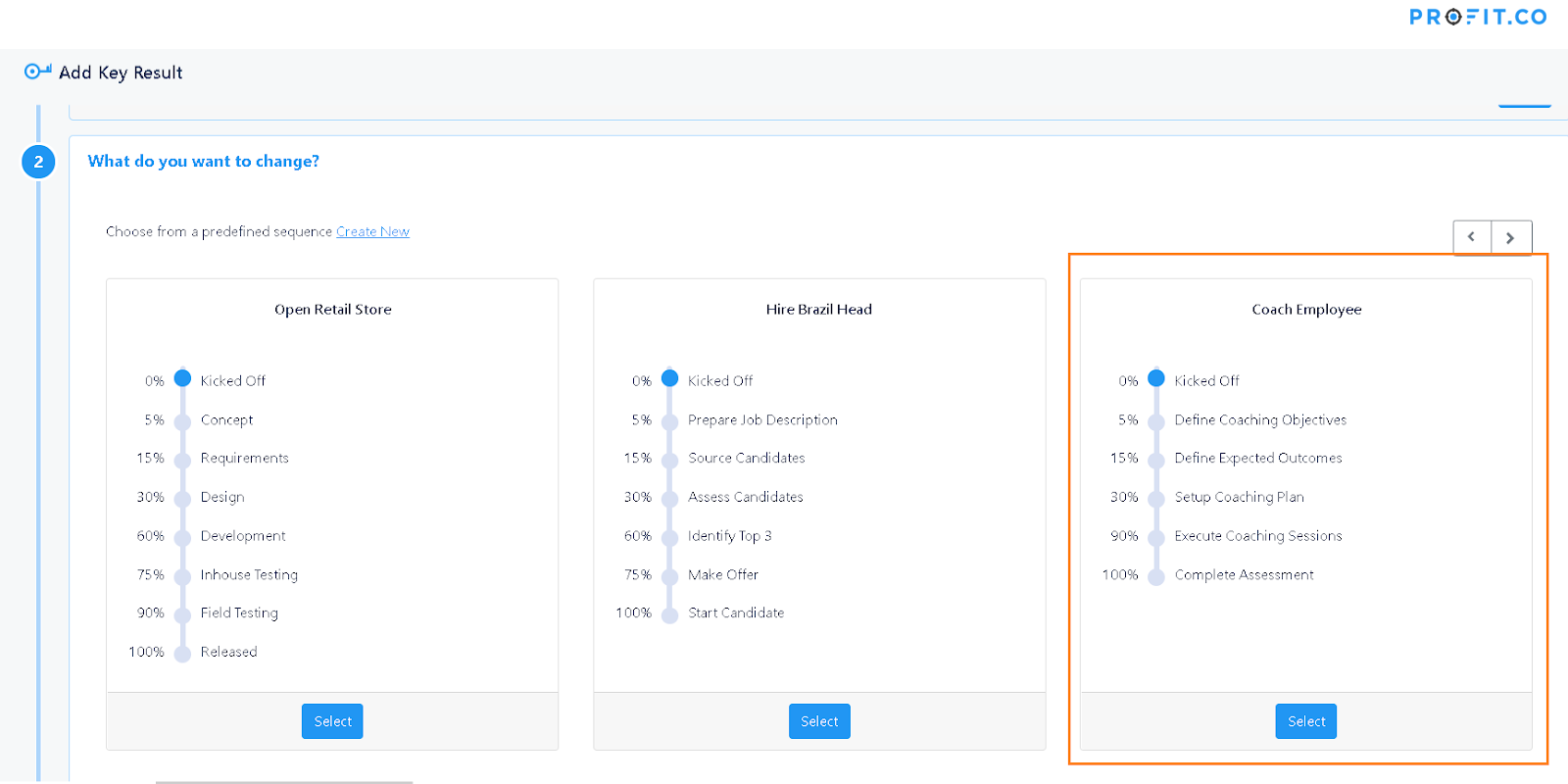
You can Edit/Update the Milestone sequence by clicking on Edit in the editing menu.
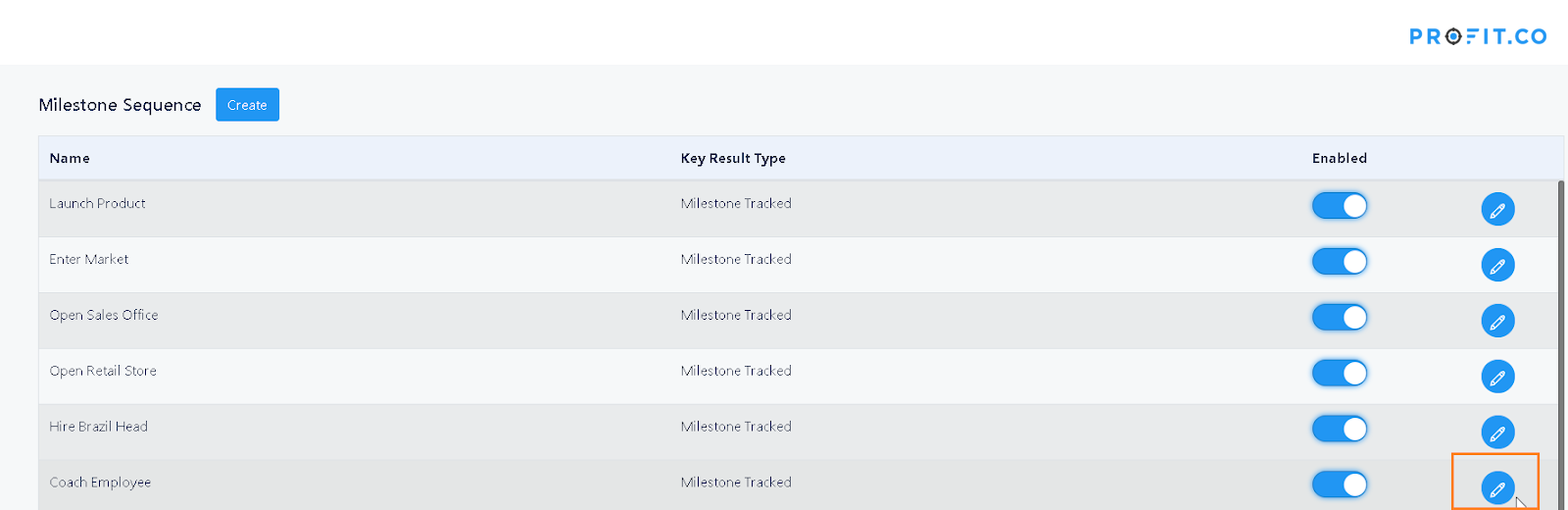
Clicking on Edit opens a Window where you can edit the Milestone sequence details, change the sequence of the baseline items by clicking on the 3 dots before the line item and dragging it to the required position.
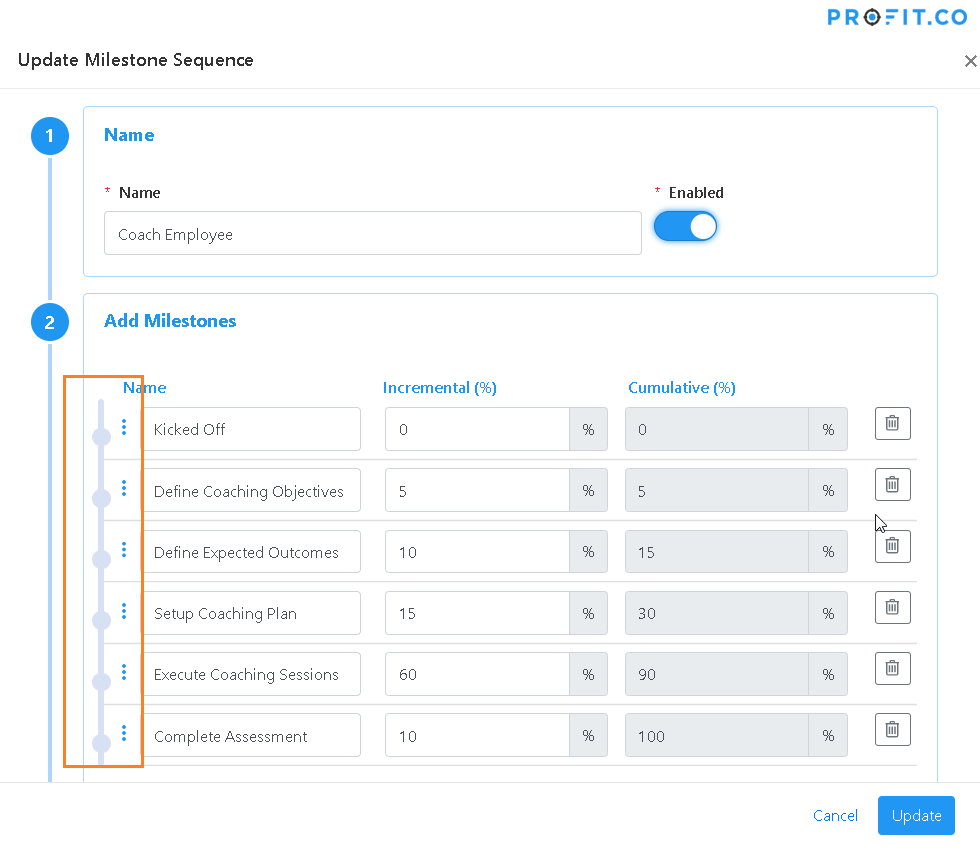
You can delete a Milestone item by clicking on the Delete icon on the right side of the form.
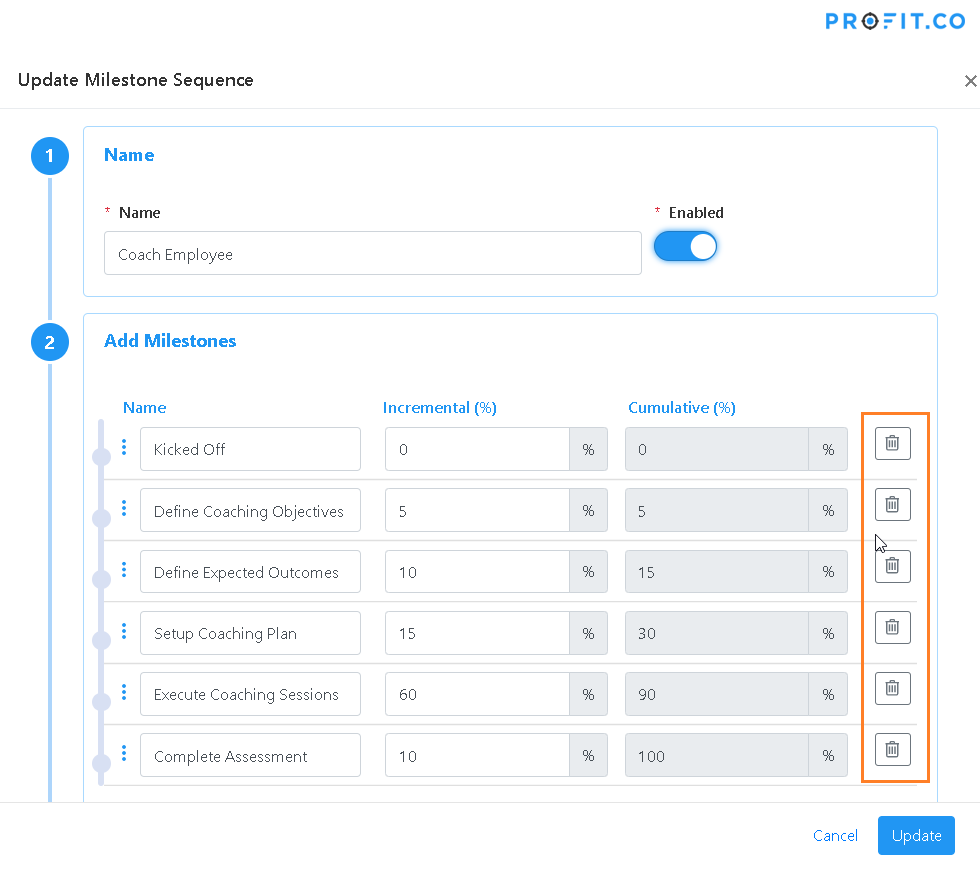
Related Questions
-
How do I create notes for a key result?
Profit allows users to add notes for the key result(s). Anyone who has access to the key result(s) can go through ...Read more
-
How is it beneficial for me to move from percentage tracked to KPI based key results?
When getting started with OKRs, the biggest challenge you face is how to define a good OKR. Defining an Objective, the ...Read more
-
how to test optimize pages
Create a redirect test Test page variants that differ significantly from each other. A redirect test, ...Read more
-
what are OKR\'s in General?
What Are OKRs? A Super Simple Explanation Of The Objectives & Key Results Management Tool When your ...Read more
Execute your strategy with the industry’s most preferred and intuitive software
30 Days Free Trial