How do I create an Objective via Step-by-step guide?
Category: OKRs
The Objective is something that you want to realize in the long or short term. It should be specific, measurable and time-bound. After finalizing your objective, we will now show how you can create the Objective.
To create an Objective using Step-by-step guide
Step 1:
Select OKRs >> My OKRs in the left navigation panel.
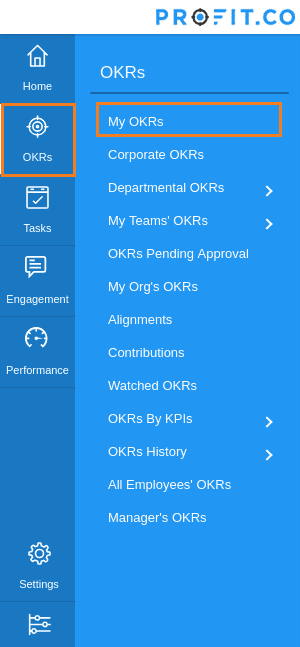
Click Create OKR >> Step-by-step guide or Let's get started button to create Objective using Step-by-step guide.
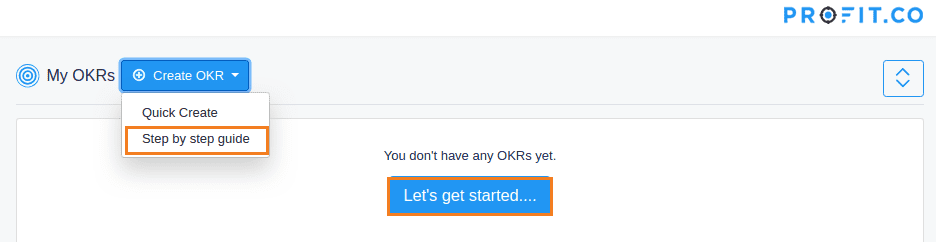
Note: Let's get started button is displayed if there are no OKRs present.
Step 2:
You can create your own Objective or you can also select any of the existing templates.
i) Create New
Click Create New button. Enter your Objective in What do you want to achieve, as below.
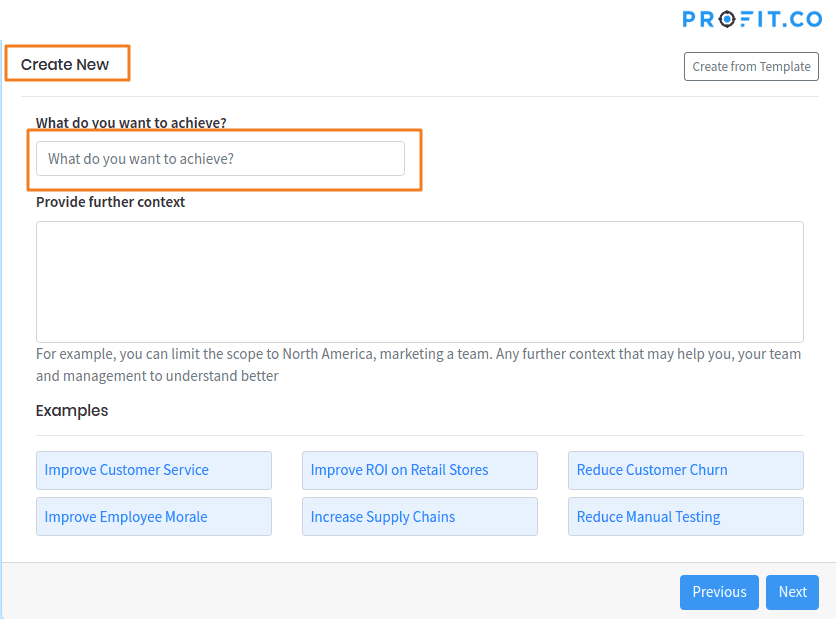
Provide more information about the context of your Objective. This is optional.
ii) Create from Template
Click Create from Template button.
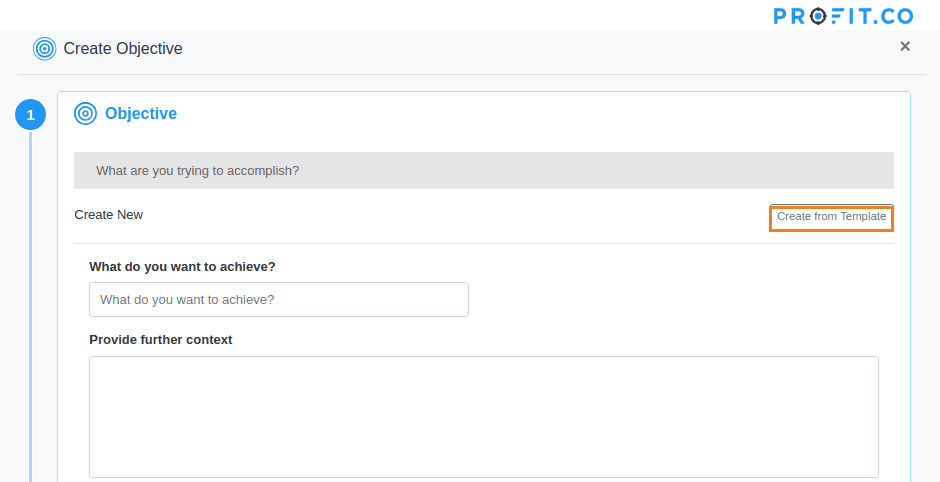
List of templates Objectives shows up. Select the Template objective the is closer to your objective and click the Next button.
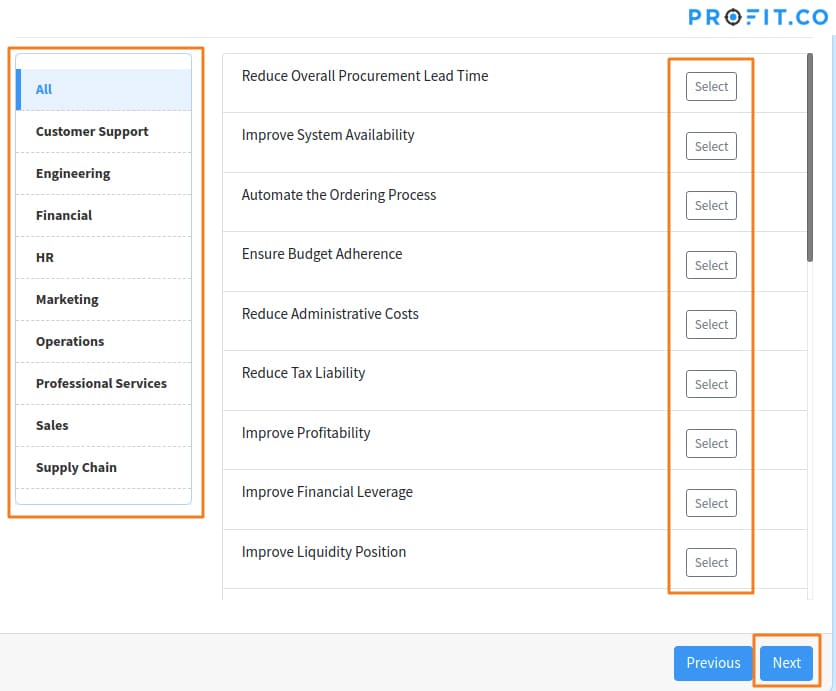
Please use Settings >> OKRs >> Templates for details on how to add and manage objective templates.
Note: This can be done only by the superuser.
Step 3: Target Date
Target Date is the date within which you want to complete the objective. You can use the left and right arrow at the top to move back and forth through the years. Here in the screenshot below, we've selected the Target Date as Q1 2020.
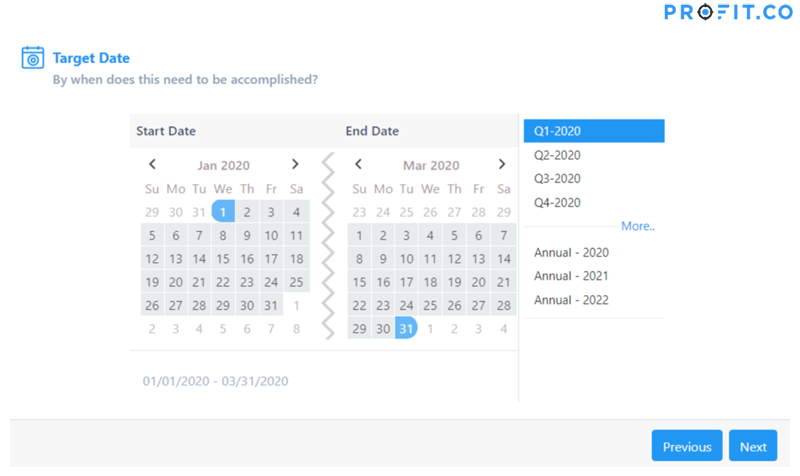
Click on the Next button.
Step 4: Visibility
Visibility setting provides you control over who can see your objective.

All Employees:
Each and every employee in your organization can see your Objective.
My Management:
Your Managers, Team lead, HR Team, and other management departments can see your Objective.
My Directs:
Your immediate subordinates can see the OKR.
My Team:
Your OKR can be seen only by your team members.
Only Myself:
No else can see your OKR, except you. Note that you can make your OKR visible to your management, your directs and your team, by multi selecting My Management, My Directs and My Team.
After selecting the Visibility Click the Next button.
Step 5: Alignment:
You can align your OKR with your management's OKR.
For example, if a Real Estate company's management had created a OKR something like "Create a strong property List by 2020" and Marketing department with the same company creates an OKR something like "Create a marketing campaign for the homeowners to put their properties in our Property list" The marketing team can align their OKR with the Management OKR. Because the OKR result will contribute to building a strong property list.
My Management's OKRs:
Under My Management's OKRs tab you can see your management's OKR.
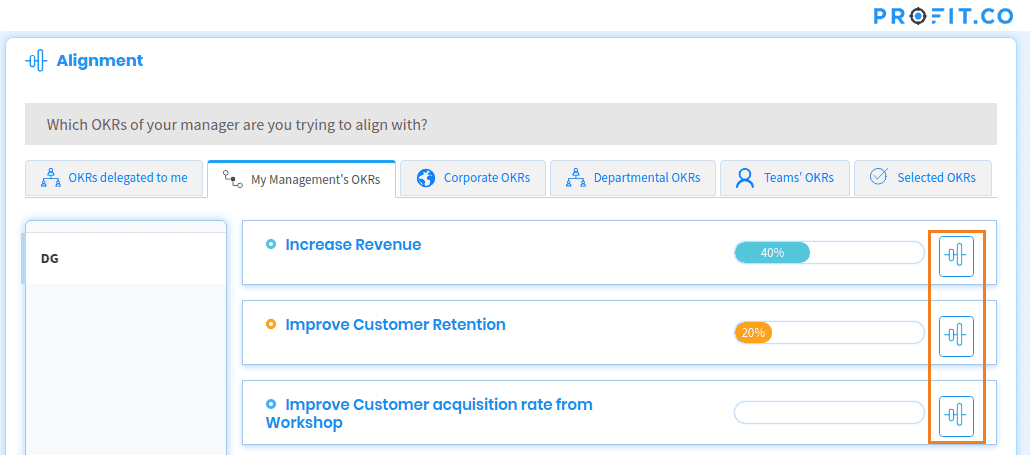
Click the alignment icon to align your OKR with your management's OKRs.
Clicking the acronym of the names will display the OKRs of your direct and upper-level management.
Corporate OKRs:
Corporate OKRs set by the corporate heads are displayed here.
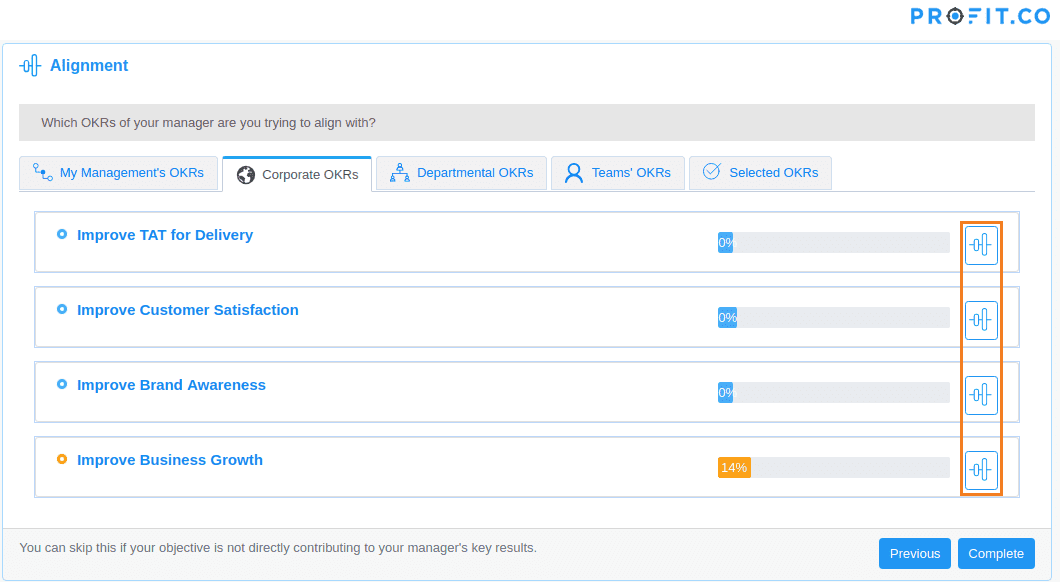
Departmental OKRs:
Departmental OKRs set by the department heads are displayed here.
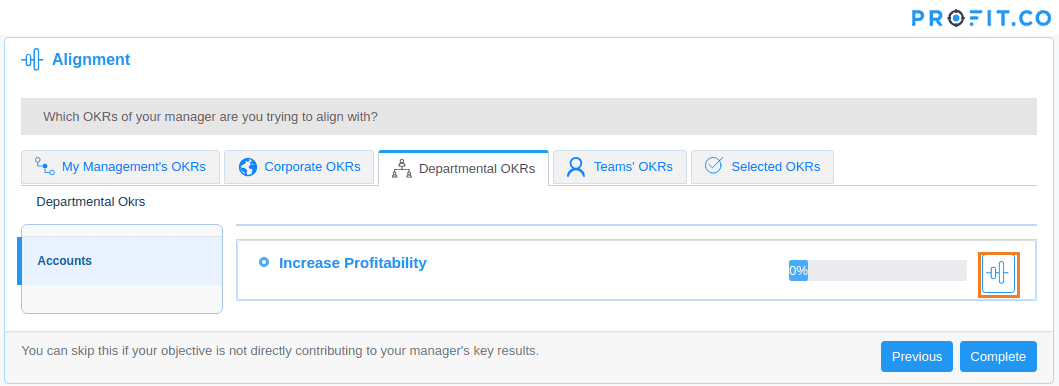
Teams' OKRs:
OKRs created by your team members are displayed here.
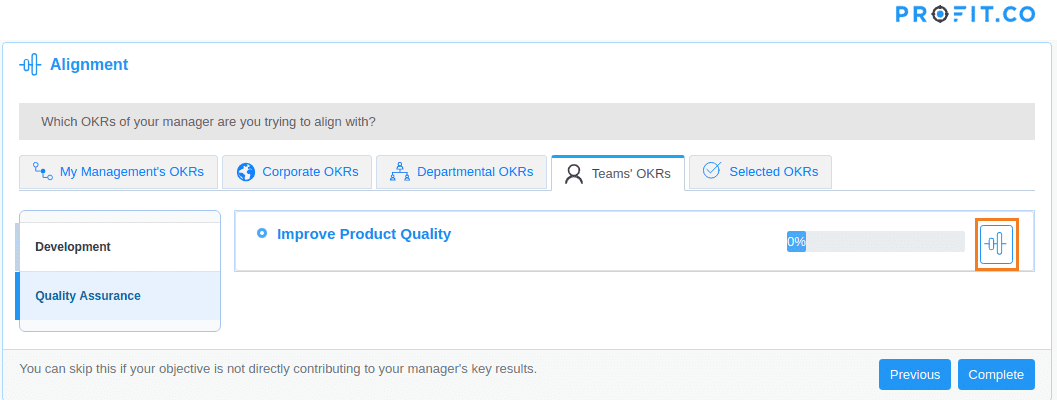
Selected OKRs:
OKRs you have selected for aligning are displayed here.
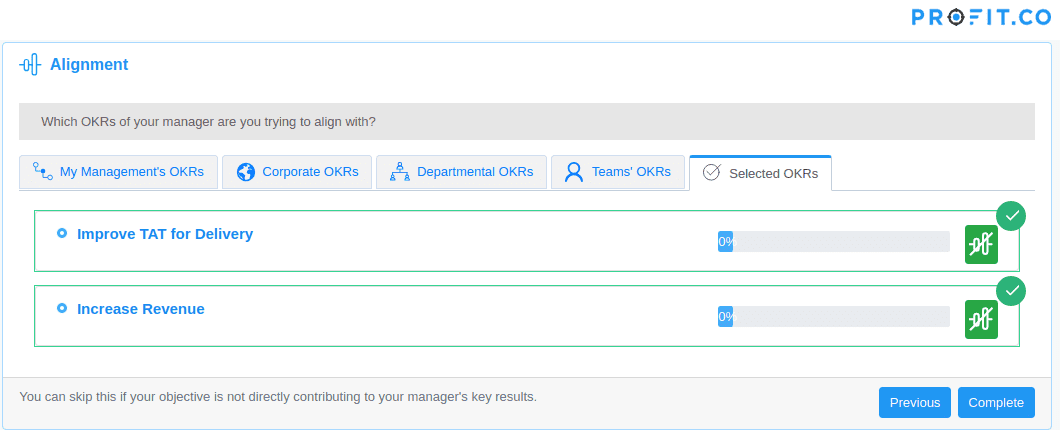
Clicking on the alignment icon will deselect the selected OKRs. Click on the Next button to create an Objective.
Related Questions
-
How do I create notes for a key result?
Profit allows users to add notes for the key result(s). Anyone who has access to the key result(s) can go through ...Read more
-
How is it beneficial for me to move from percentage tracked to KPI based key results?
When getting started with OKRs, the biggest challenge you face is how to define a good OKR. Defining an Objective, the ...Read more
-
how to test optimize pages
Create a redirect test Test page variants that differ significantly from each other. A redirect test, ...Read more
-
what are OKR\'s in General?
What Are OKRs? A Super Simple Explanation Of The Objectives & Key Results Management Tool When your ...Read more
Execute your strategy with the industry’s most preferred and intuitive software
30 Days Free Trial