How do I add Key Results to a departmental OKR?
Category: OKRs
To add Key Results to a departmental OKR, the user must be a designated Department Head. Only the department head has the ability to add Key results to those Objectives respectively.
To add Key Results to the departmental OKR,
Step 1:
Go to OKRs >> Departmental OKRs from the left navigation menu.
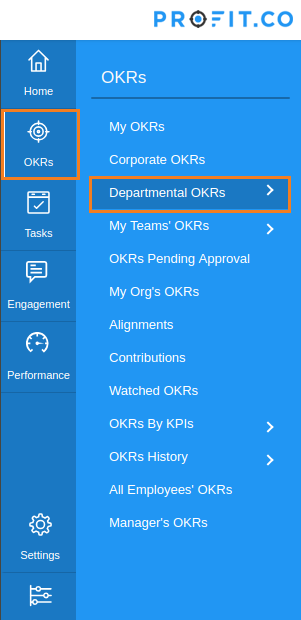
Step 2:
Click on the Department you wish to view.
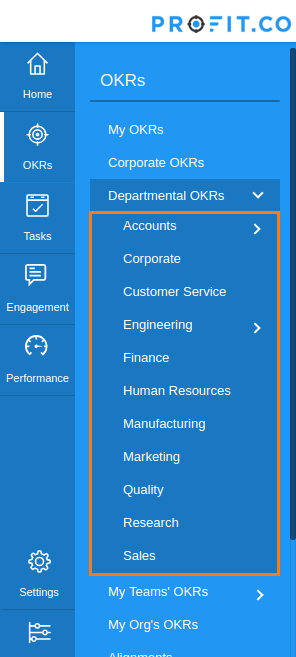
Step 3:
OKRs of the Accounts Department is displayed.
Click on the [+] icon to enable creating Key Result via Quick Create.
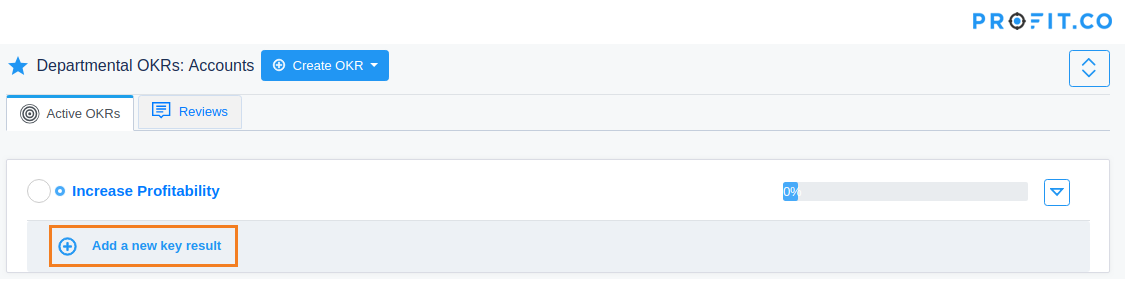
Enter the Key Result name and press the Enter key to create a new Key Result.
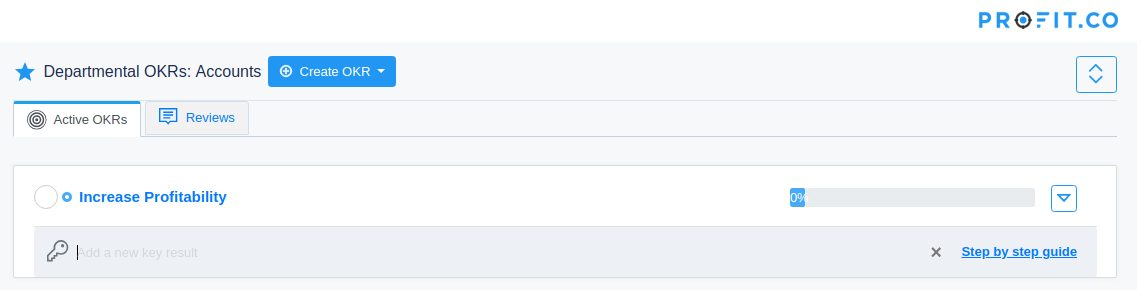
If you want to create Key Results using the Step-by-Step guide, click on the Step-by-Step guide.
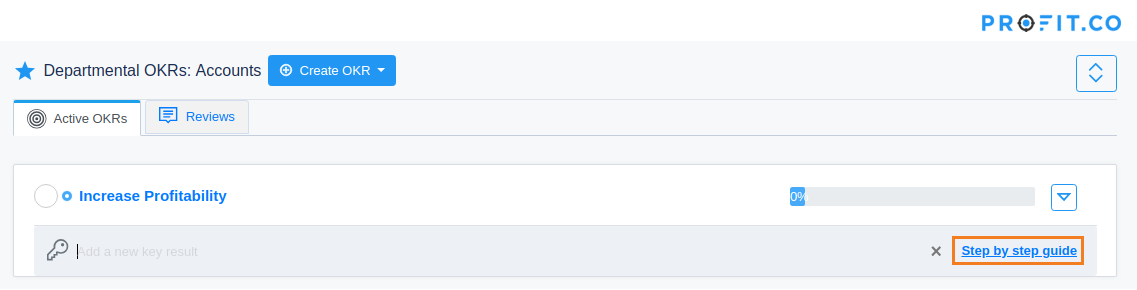
Step 4: What do you want to do?
There are 6 types of Key Results:
Four actions are for measurables and two actions are for trackables. A measurable is something you can measure using a KPI.
Percentage Tracked
You intend to track progress like completion %
Milestone Tracked
You are trying to get something done that is not measurable by a KPI. It’s more a series of milestones that you want to track against
Baseline KPI
You don’t have a clear idea about the value of a KPI and want to establish a baseline
Increase KPI
Decrease KPI
You intend to decrease the value of a KPI
Control KPI
You intend to maintain the value of this KPI in a certain range
Select any one of the actions and click the Next button.
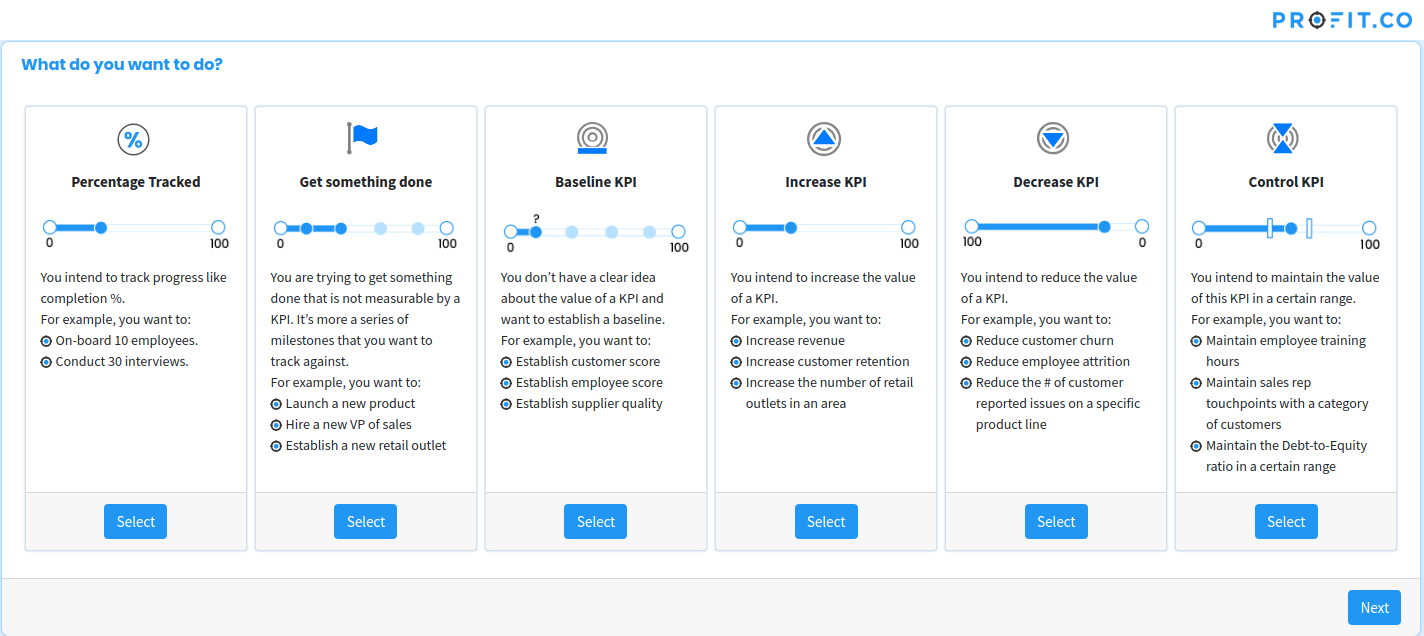
Step 5:
What do you want to change?
Select the required KPI for the Key Result by the category or by your managers’ KPIs and click the Next button.
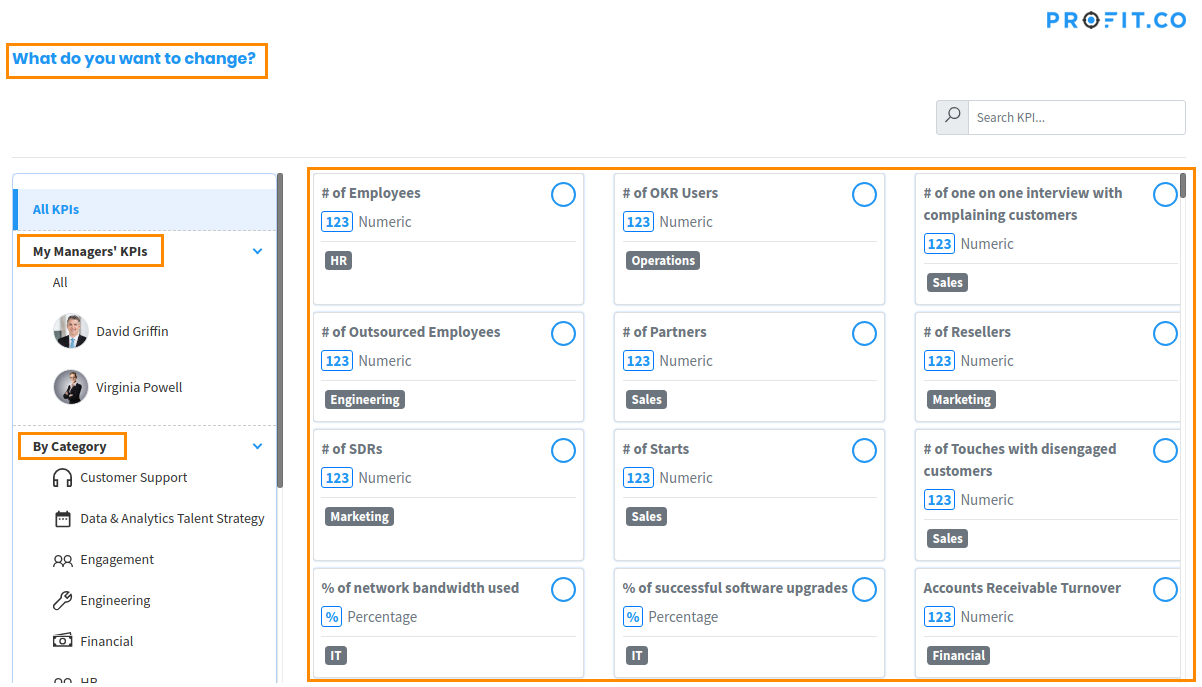
If the required KPI is not available in the predefined list, click on Create KPI to create a custom KPI.
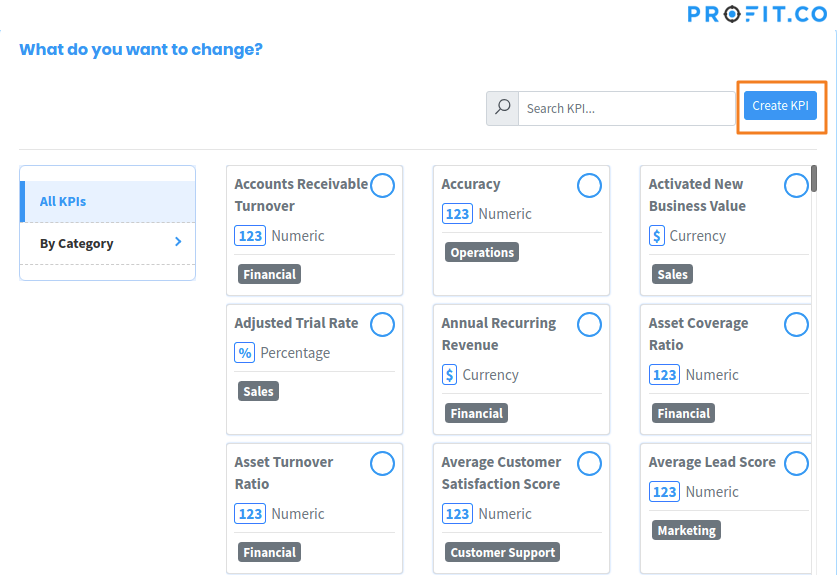
Note: Custom KPIs can be created by Super Users and Profit Managers only.
Step 6:
What is the extent of the change?
Here, you need to enter the initial and final value. For example: Increase Customer Satisfaction Score from 60 to 80.
Select any one option, enter the values and click the Next button.
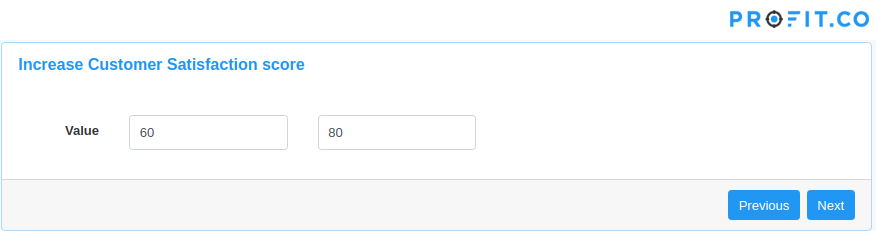
Step 7:
When your Key Result needs to be accomplished?
You can set the deadline against which you plan to achieve the Key Result. Use the arrows to move to the next or previous financial year timeline. Click the Next button.
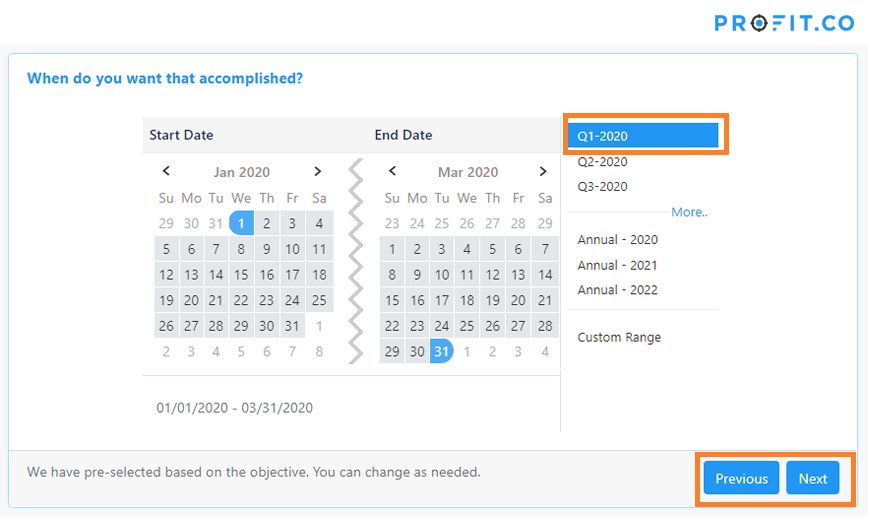
Step 8:
Any other context you want to add?
You can edit the name of the Key Result and add descriptive (Context) note to the Key Result, for better understanding and is not mandatory. Click the Next button.
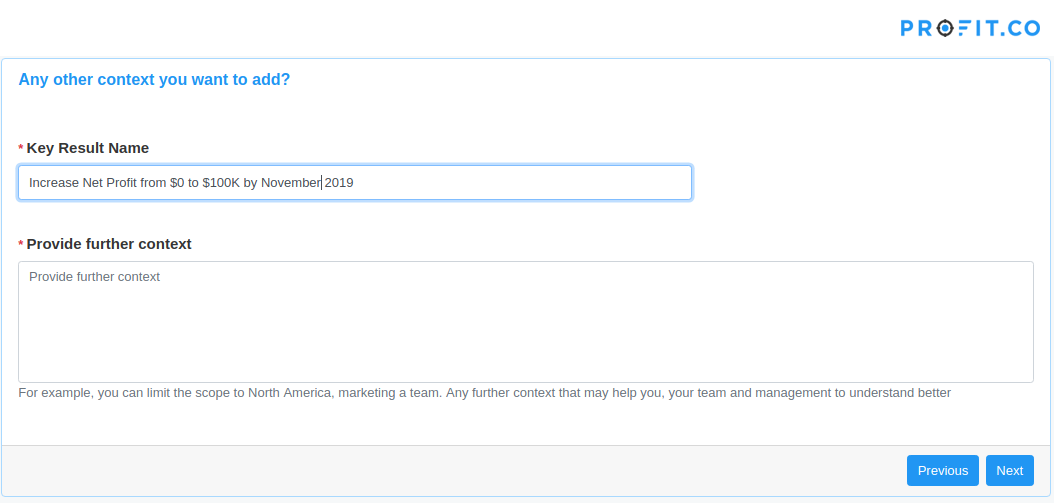
Step 9:
How often do you want to update status?
Choose the required check-in frequency by clicking on the Select button.
Note: Multiple check-ins can also be selected.
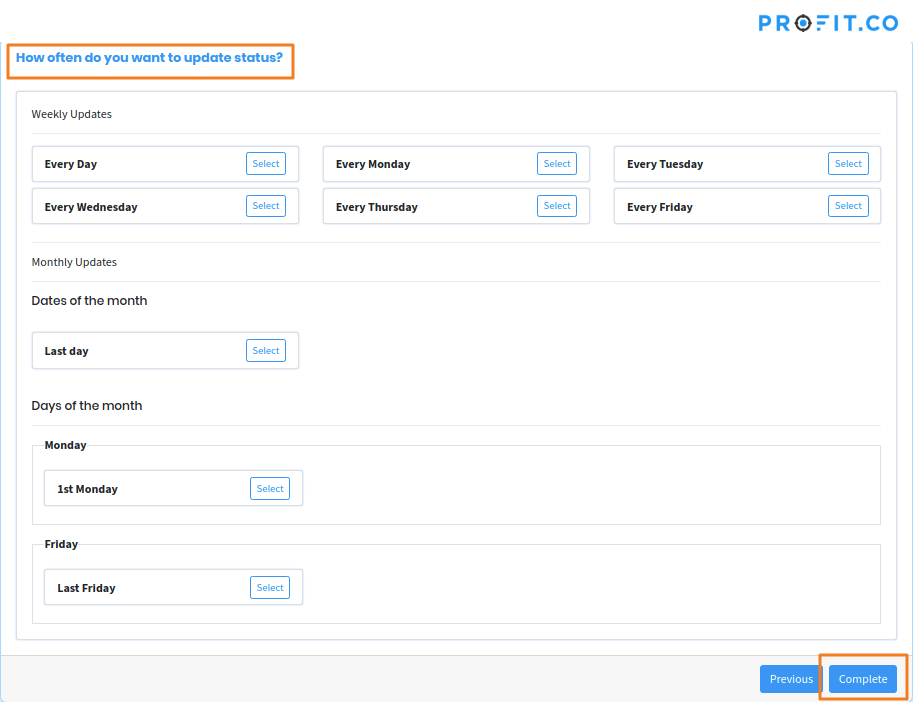
Click on the Complete button to create the Key Result.
Related Questions
-
How do I create notes for a key result?
Profit allows users to add notes for the key result(s). Anyone who has access to the key result(s) can go through ...Read more
-
How is it beneficial for me to move from percentage tracked to KPI based key results?
When getting started with OKRs, the biggest challenge you face is how to define a good OKR. Defining an Objective, the ...Read more
-
how to test optimize pages
Create a redirect test Test page variants that differ significantly from each other. A redirect test, ...Read more
-
what are OKR\'s in General?
What Are OKRs? A Super Simple Explanation Of The Objectives & Key Results Management Tool When your ...Read more
Execute your strategy with the industry’s most preferred and intuitive software
30 Days Free Trial