How can I view the OKRs of employees throughout the organization?
Category: OKRs
All Employees' OKR section allows to see the objective of each and every employee of the organization. This will help everyone in the organization to understand what is critical for their organization in the upcoming period and where one should focus their efforts.
Step 1:
Go to OKRs >> All Employees’ OKRs in the left navigation panel.
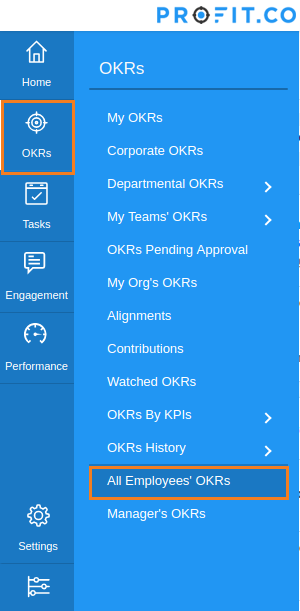
Step 2:
All Employees’ OKRs section displays all the OKRs of each and every employee. By default the OKRs are displayed in the Organizational hierarchy starting from the top management at the top, running down to fresher level employee.
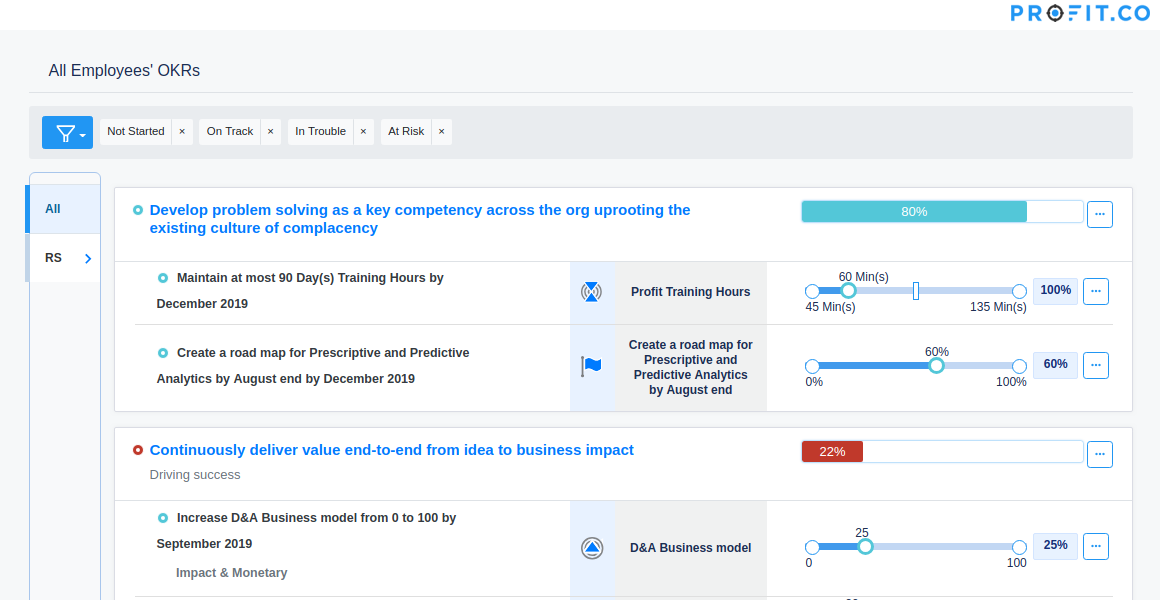
Users can see the objective completion percentage & status, Key result completion percentage, type & status, and KPI used.
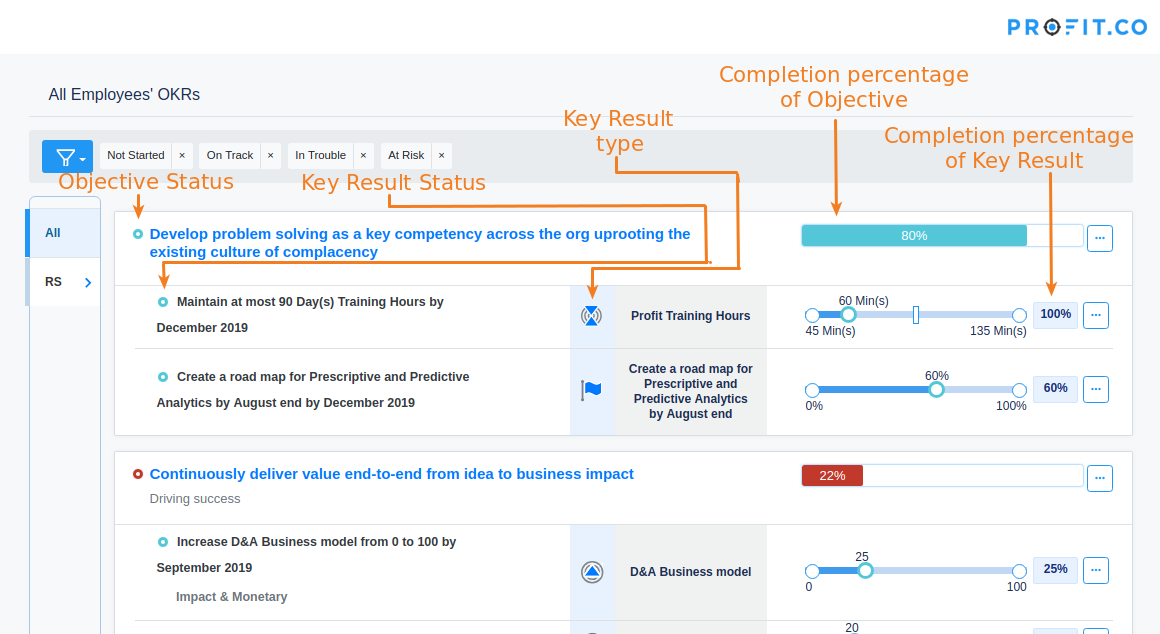
You can filter the OKRs based on the status of the Objective. Clicking on the filter icon will drop-down statuses which you can select to filter based on the selected statuses.
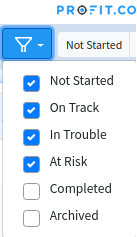
Clicking on the right-headed arrow will drill-down to the team members of your directs which allows you to know the progress of OKRs of any employees throughout the organization.
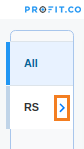
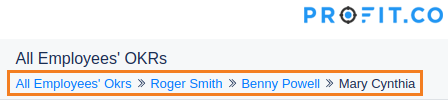
Related Questions
-
How do I create notes for a key result?
Profit allows users to add notes for the key result(s). Anyone who has access to the key result(s) can go through ...Read more
-
How is it beneficial for me to move from percentage tracked to KPI based key results?
When getting started with OKRs, the biggest challenge you face is how to define a good OKR. Defining an Objective, the ...Read more
-
how to test optimize pages
Create a redirect test Test page variants that differ significantly from each other. A redirect test, ...Read more
-
what are OKR\'s in General?
What Are OKRs? A Super Simple Explanation Of The Objectives & Key Results Management Tool When your ...Read more
Execute your strategy with the industry’s most preferred and intuitive software
30 Days Free Trial