How can I create an OKR template?
Category: OKRs
OKR templates allow users to quickly select an OKR that closely matches their objectives. They can use the key results in the objective as it is or edit it to suit their goals. You need to be a superuser to create a template.
Navigate Settings → OKRs → Templates
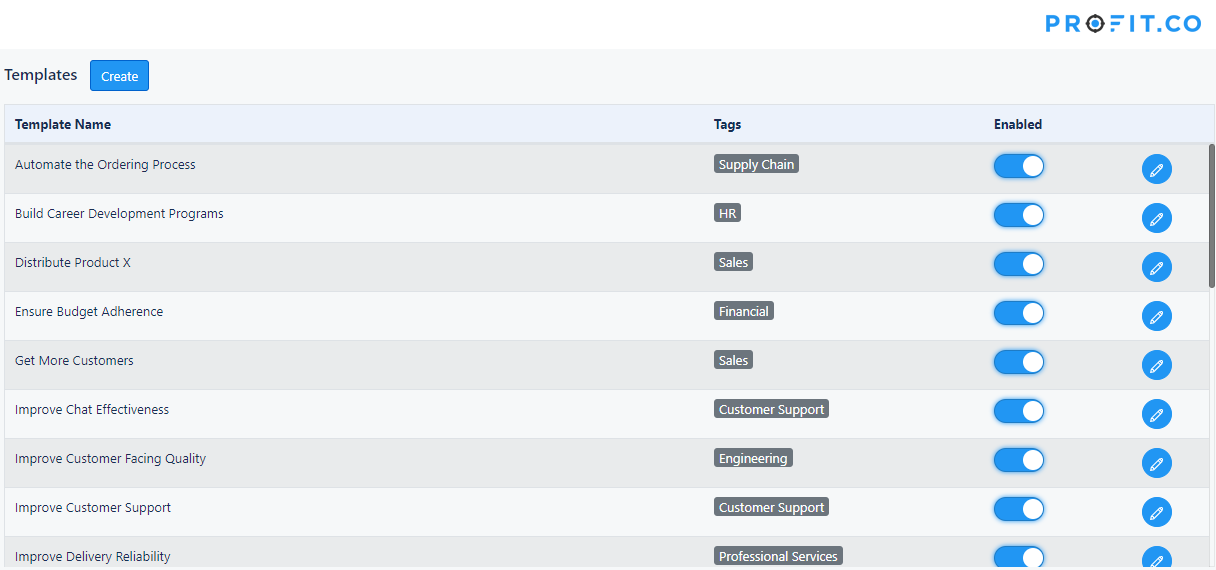
Click Create. Enter the name for the templates and select the objective category. See how to create a new OKR category? Next enter the Objective Name.
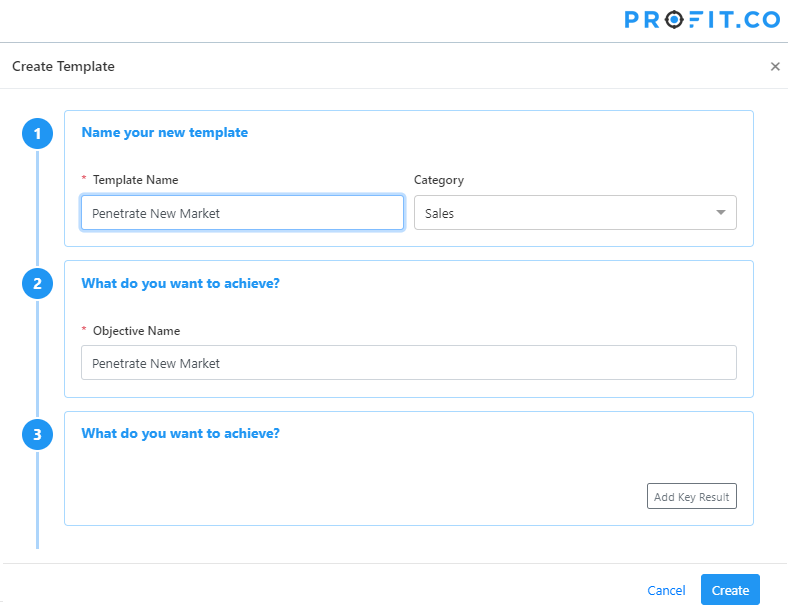
Next, add the key results to this objective. Add at least 3 -4 key results for the objective. Click Add Key result to add the Key result. First, Select the KPI type.
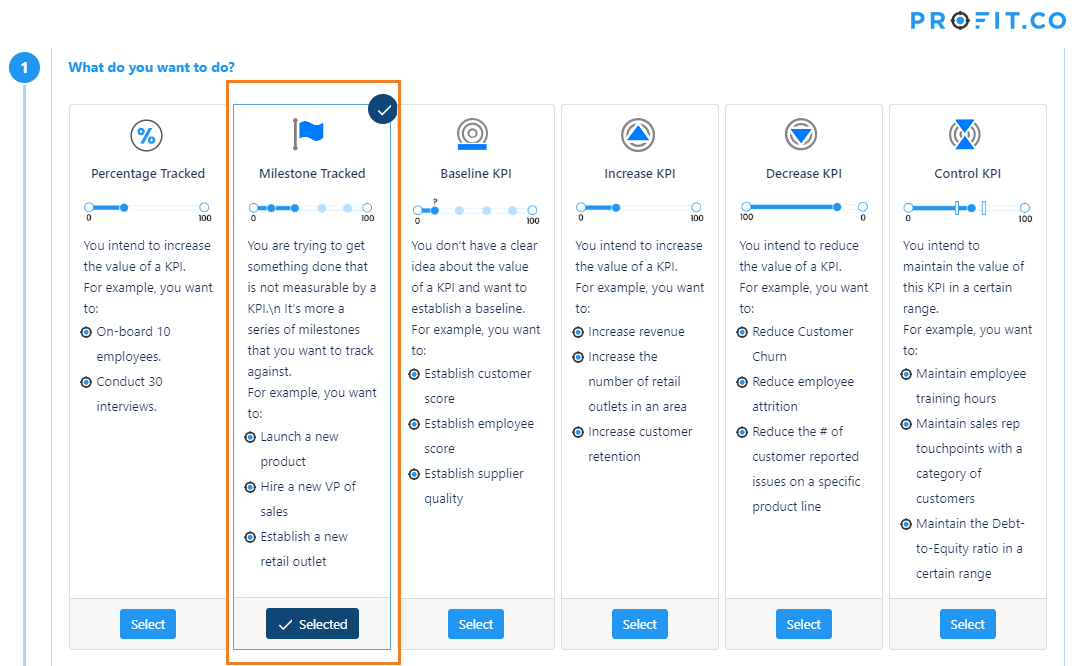
Click Next. In the next steps, define the sequence if it is a milestone or select the appropriate KPI for this key result.
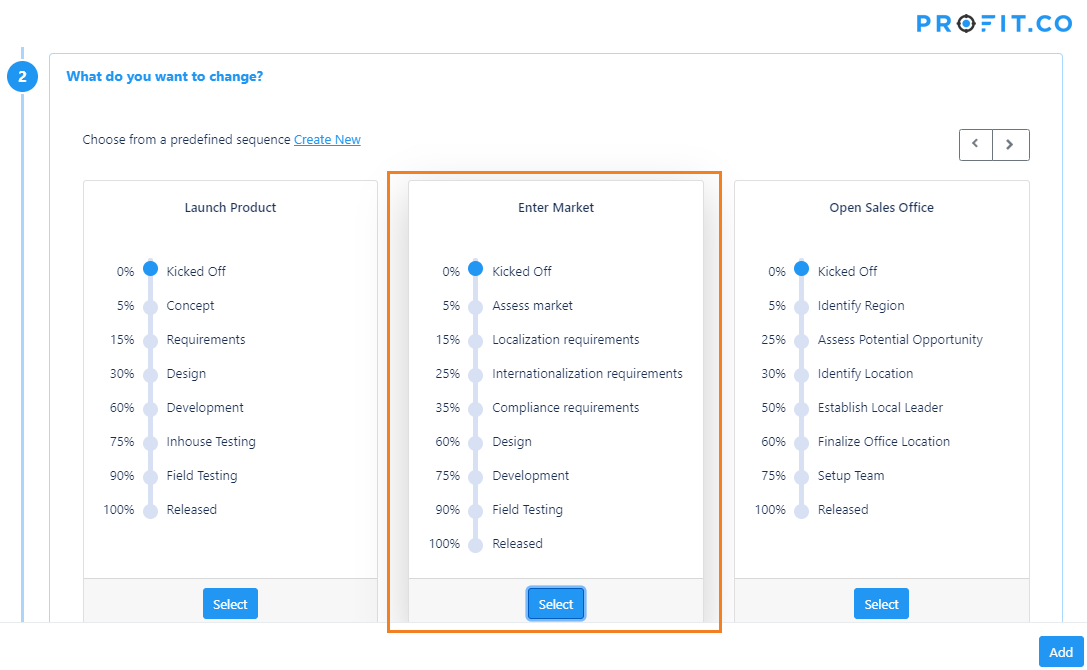
Click Add to proceed. The new key result is added to the key results section in the create template form.
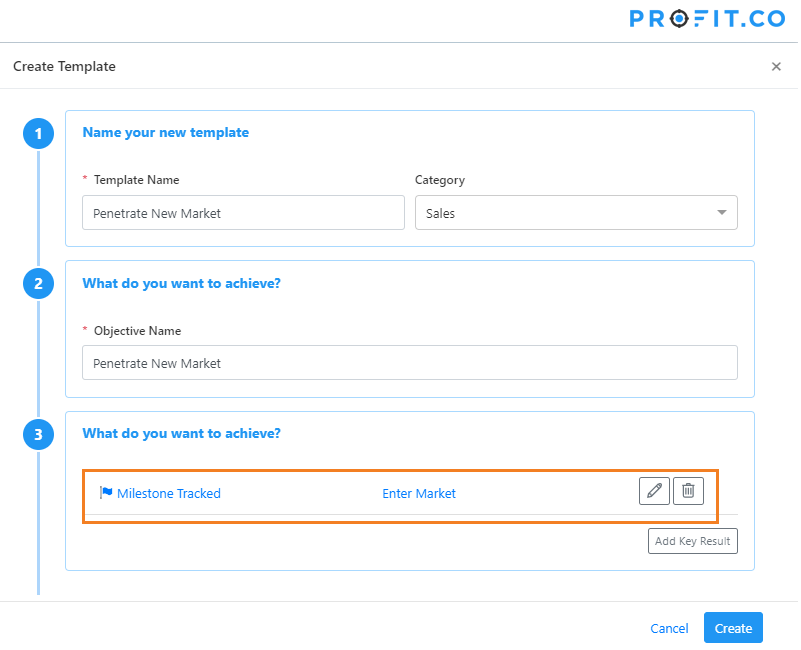
Likewise, repeat the steps to add 2 more key results.
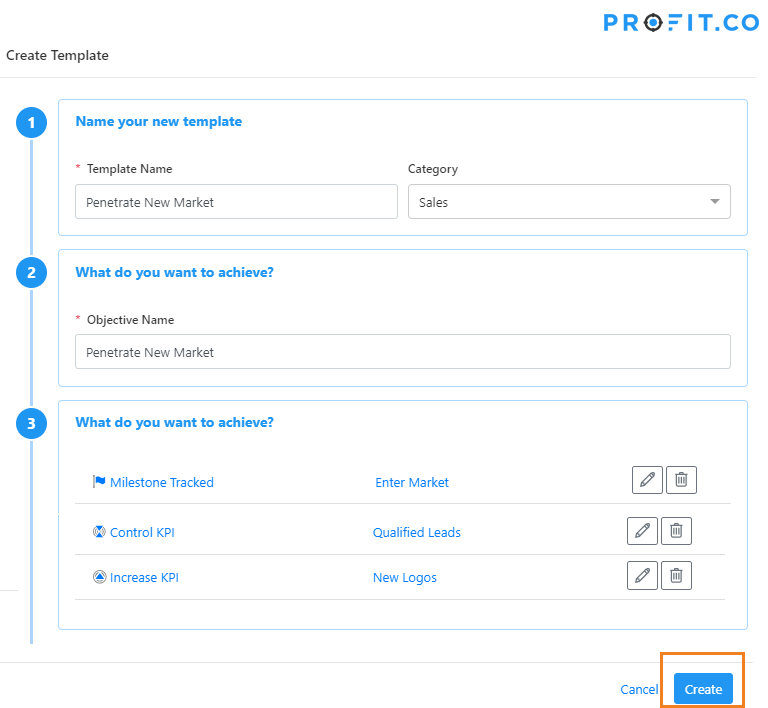
Click Create to finish.
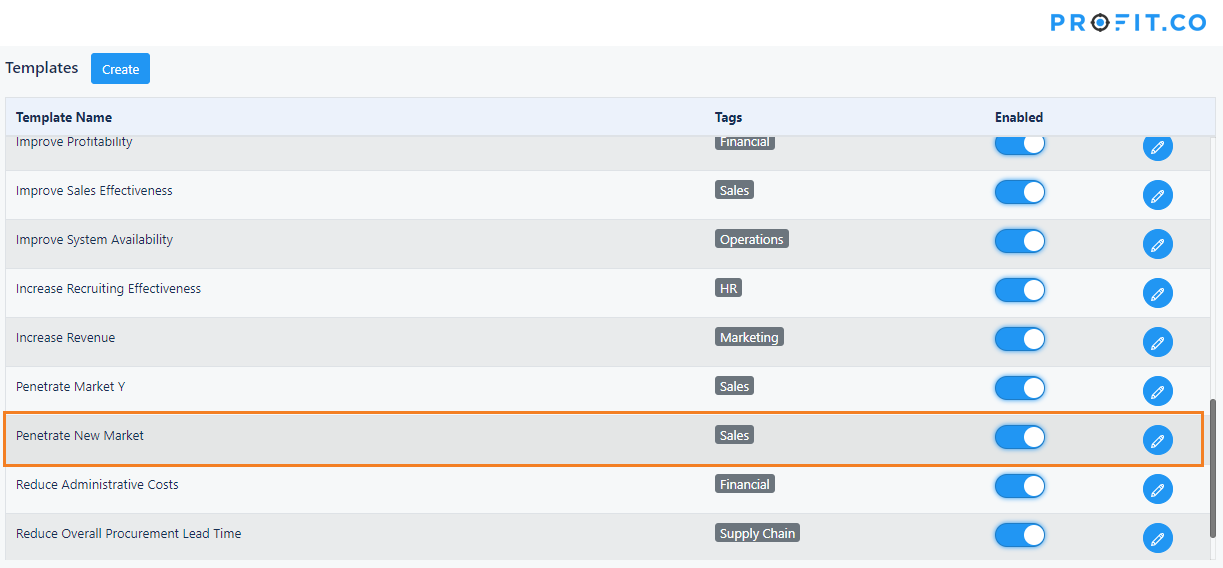
To verify the newly created template, Create an OKR using step by guide.
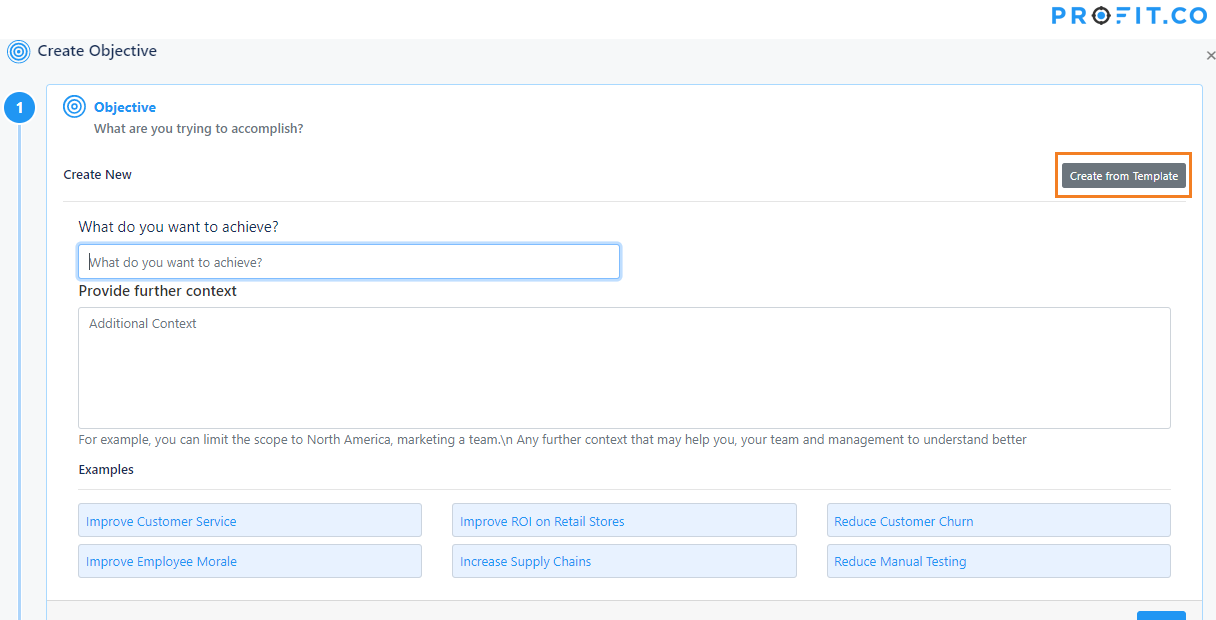
In the category list, click the category that we associated with the template created in the above-said steps.
On the right side, you can see the Objective we just created in the template. Select this objective and click Next.
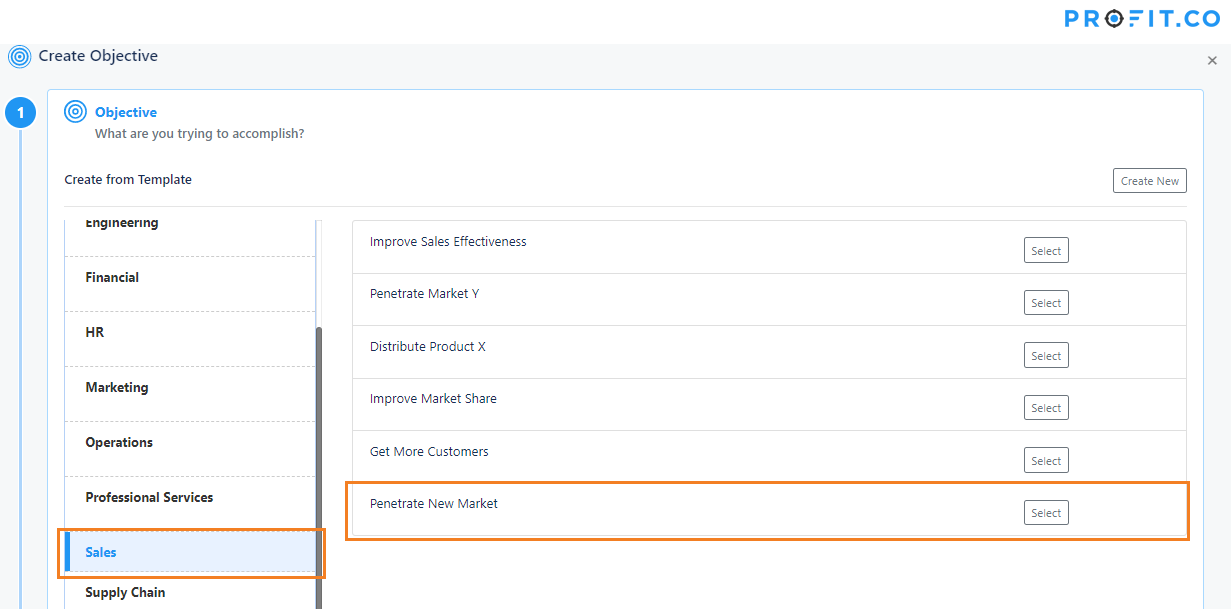
Once you finish creating this objective after setting the target date and aligning this Objective, you can see the key results are automatically populated in this OKR.
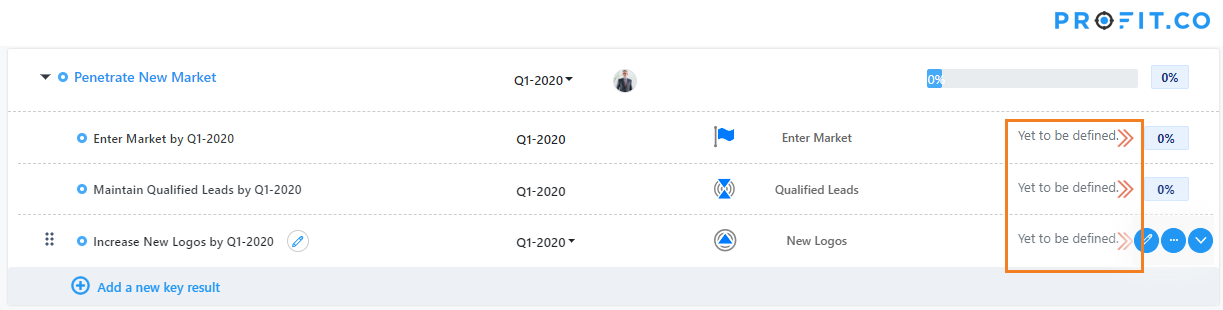
Users can edit the key results and set the KPI value accordingly.
Related Questions
-
How do I create notes for a key result?
Profit allows users to add notes for the key result(s). Anyone who has access to the key result(s) can go through ...Read more
-
How is it beneficial for me to move from percentage tracked to KPI based key results?
When getting started with OKRs, the biggest challenge you face is how to define a good OKR. Defining an Objective, the ...Read more
-
how to test optimize pages
Create a redirect test Test page variants that differ significantly from each other. A redirect test, ...Read more
-
what are OKR\'s in General?
What Are OKRs? A Super Simple Explanation Of The Objectives & Key Results Management Tool When your ...Read more
Execute your strategy with the industry’s most preferred and intuitive software
30 Days Free Trial